
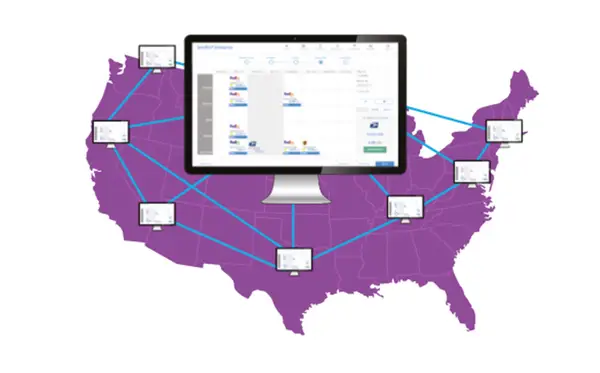
PitneyShip® Enterprise Support
Find solutions
Installation, Setting Up & Drivers
Learn how to install the Zebra JZ30/ZT230 printer in PitneyShip, PitneyShip Pro, or PitneyShip Enterprise.
Learn how to install the Datamax Mark III printer in Windows.
Some clients may prefer using scripts for silent installation of DeviceHub to avoid manual system-by-system installation.
DeviceHub is a program that connects printers and scales to PitneyShip, PitneyShip Pro,, and PitneyShip Enterprise.
You can install the Brother QL-1050 printer on either a Windows or a Mac computer for use with PitneyShip, PitneyShip Pro, or PitneyShip Enterprise.
Learn how to install the Brother QL-1100 in PitneyShip, PitneyShip Pro, or PitneyShip Enterprise.
Learn how to install the Brother QL-800 printer.
Learn how to install a Datamax w1110 (1E40, 1E35, 1E41, or 1E45) printer.
DeviceHub may need to be uninstalled and reinstalled to fix some printing and weighing issues in PitneyShip, PitneyShip Pro, or PitneyShip Enterprise.
You can update the PitneyShip Cube firmware using DeviceHub in PitneyShip, PitneyShip Pro, and PitneyShip Enterprise.
Learn how to install the PitneyShip Cube driver on an additional computer.
Network & Connectivity
If your organization uses a proxy server, you need to set it up in DeviceHub.
The following URLs and IP addresses must be accessible in order for the system to connect to the internet.
If you are going to use Single Sign-On (SSO) for the Pitney Bowes Shipping 360 platform, you need to configure your Identity Provider (IdP) according to our guidelines.
DeviceHub is a program that connects your printers and scales to PitneyShip, PitneyShip Pro, and PitneyShip Enterprise. The following are required in order for DeviceHub to work properly on your network.
You can use the DeviceHub compatibility checker tool to check your computer’s network configuration to find out if it will work with DeviceHub. It is recommended to do this check before you try to install DeviceHub.
Features & Settings
You can add an Amazon store to sync your Amazon e-commerce orders with PitneyShip, PitneyShip Pro, or PitneyShip Enterprise.
You can add an eBay store to sync your eBay e-commerce orders with PitneyShip.
You can add a Shopify store to sync your Shopify e-commerce orders with PitneyShip, PitneyShip Pro, or PitneyShip Enterprise.
Connecting your Magento store to the PitneyShip, PitneyShip Pro, or PitneyShip Enterprise allows you to manage data between both platforms.
You can exclude products that have exclusive cost account lists that you want to manage directly from your product in PitneyAnalytics.
You can assign your meters to a shared account list management service that helps you ensure all your products are using a common, consistent list of cost accounts.
You can add users to the system as needed.
If you do not know your password, you can reset it.
If needed, you can download your data from PitneyShip Pro, PitneyShip Enterprise, PitneyTrack Inbound, PitneyTrack Enterprise and the Locker Management Module in CSV format.
Specifications for importing Single Sign-On (SSO) User Mapping files into in PitneyShip Enterprise, PitneyTrack Asset, PitneyTrack Inbound, PitneyAnalytics, Locker Management Module.
Orders are automatically synced with your connected ecommerce stores when you sign in, after you print a label, and when you arrive on the Orders screen (if you leave that screen and come back). You can also sync them manually at any time.
Admin users can enable user access to the PitneyShip Cube dashboard.
The default sender (from) ZIP Code used for stamps and envelopes comes from your default sender address.
A department is a group of recipients for whom packages can be received and delivered. Each department can have a "key contact" who receives or picks up the department's packages.
You can create different roles to define the tasks that users are allowed to perform. Each user is assigned a role.
You can export your divisions and locations in CSV format.
You can import locations using a CSV template that you can download.
You can export a .csv file of your users.
If a user account is no longer needed, you can delete it.
You can edit users if you need to change their name, role, or permissions.
You can import the mapping for Single Sign-On (SSO) users into the system automatically on a fixed schedule from an SFTP server.
Presets save shipment information so that it can be used as a template for printing additional labels in the future. Presets can contain the carrier, packaging, weight, dimensions, shipping services, international shipment details, cost accounts, bill to information, recipient address, and sender address.
You can choose to print a summary receipt after each label and customize the default options for them.
Connecting your WooCommerce store to the PitneyShip allows you to manage data between both platforms.
FedEx has revised security standards for shipping through products such as PitneyShip, PitneyShip Pro, or PitneyShip Enterprise. In order to ship with FedEx, you must authenticate your FedEx accounts.
If your employer allows you to access the personal shipping feature, you will be able to have your own account and print shipping labels for your personal use.
When you enter new recipient addresses, you can have them automatically added to your address book.
You can update carrier account information if needed.
You can set certain default settings for printing stamp sheets and rolls.
In order to ship with Spee-Dee, you first need to set up your Spee-Dee account in PitneyShip Enterprise.
A custom non-rated carrier is a carrier that allows you to track packages for the purpose of for accountability without being a rated carrier. This can be used for couriers, your own mailroom delivery, etc.
You can select whether to use metric or imperial as your unit of measurement.
You can set various options for ERR Mail Merge files, including file naming and whether to download coversheets along with the postage and barcodes.
You can create a Rate Shop Group to restrict the carrier services that are available at a particular location, division, or enterprise.
If you have the McKesson connector, you can update the defaults it uses for order labels.
If you have the Epic Systems connector, you can update the defaults it uses for order labels.
Administrators can choose to hide carrier account numbers on the History screen so that users cannot see them. When this setting is enabled, only the last 3 digits of the carrier account numbers will be displayed.
In order to ship with GLS, you first need to set up your GLS account in PitneyShip Enterprise.
In order to ship with Supreme Systems, you first need to set up your Supreme Systems account in PitneyShip Enterprise.
In order to ship with Roadie, you first need to set up your Roadie account in PitneyShip Pro or PitneyShip Enterprise.
In order to ship with RX4Route, you first need to set up your RX4Route account in PitneyShip Pro or PitneyShip Enterprise.
In order to ship with Addison Lee, you first need to set up your Addison Lee account in PitneyShip Enterprise.
Administrators can create a custom login policy that users must agree to when signing in to the system.
You can add surcharges to shipping labels and stamps to add percentage-based or flat fees. One Handling Charge and one User Charge can be added for each carrier account.
You can save a logo and signature for your Commercial Invoices so that the documents will be customized.
Administrators can create banner notifications that appear across the top of the screen to inform users of important information.
You can import locations into the system automatically on a fixed schedule from an SFTP server.
Learn how to link your Office 365 address book to PitneyShip, PitneyShip Pro, PitneyShip Enterprise, PitneyTrack Asset, PitneyTrack Inbound, PitneyTrack Enterprise, PitneyAnalytics, or the Locker Management Module.
If needed, administrators can restrict the visibility of contacts to only certain user roles. This allows you to have different sets of contacts for different groups of users.
You can connect McKesson to transfer your pharmacy order data from McKesson.
You can connect Epic Systems to transfer your pharmacy order data from Epic.
Enterprise administrators can set the period of time after which users will be signed out of the system if they are not using it. This setting applies to all users.
In order to ship with FedEx, you first need to set up your FedEx account in PitneyShip Pro or PitneyShip Enterprise.
You can choose whether to have Denied Party Screening occur automatically for domestic and international shipments.
A handheld dimensioner is a small device that allows you to quickly measure the dimensions of a package so that you don't have to manually measure the package and enter them.
You can add up to 10 custom fields to several different screens in the system.
Cost accounts allow you to assign shipping labels and postage refills to an account. This can help you track how you spend your postage funds.
You can set the sender (from) address used when creating shipping labels.
A dimensioner is a device that allows you to get the dimensions of a package in a single click so that you don't have to manually enter them. The iDimension Plus dimensioner is a floor-standing model with an integrated scale.
All of your UPS account numbers must be registered under a single UPS profile (username) before verifying your UPS account(s) in PitneyShip, PitneyShip Pro, or PitneyShip Enterprise.
In order to ship with DHL Express, you first need to set up your DHL Express account.
You can add, update, and delete carrier accounts as needed.
You can rename your DeviceHub on the My Devices page.
If needed, you can delete a DeviceHub from the My Devices page.
You can add a Wix store to sync your Wix ecommerce orders with PitneyShip, PitneyShip Pro, or PitneyShip Enterprise.
You can disconnect an ecommerce store if you no longer need to sync it.
You can add customs product information for international shipments to pre-fill the customs information for commonly-shipped items. These items are then available to select when adding items on the Shipment Contents screen when creating an international shipping label.
You can create custom package types to save certain dimensions and weight combinations. These types can be used later to save time when printing shipping labels with the same dimensions and weight.
Divisions are subsets of your enterprise, which is the topmost level of your organization. Each division can contain multiple locations within it.
Locations are subsets of divisions, which are subdivisions of your enterprise. Each division can contain multiple locations. At least one division must already exist in order to create a location.
If you no longer need a division, you can delete it.
If you no longer need a location, you can delete it.
You can change the name of a division if needed.
You can change the name of a location if needed.
You can make the recipient email and phone number required for shipping labels. Only users with the role of Admin can change this setting.
You can require the package weight to be entered for USPS Flat Rate packages so that the weight will appear in your history.
The maximum transaction limit allows you to set an amount that any individual label may not exceed. By default, this option is off. Only users with the role of Admin can change this setting.
You can have the system send emails with tracking numbers and delivery confirmations for shipping labels.
Administrators can remove the "Setup your PitneyShip Cube" option from users' home screens and My Devices pages.
If you use the employee ID field, you can choose to make it required when adding users to the system.
Enterprise administrators can prevent users from managing shared contacts. If this setting is enabled, users will only be able to create, edit, and delete their private contacts.
In order to ship with RX2GO, you first need to set up your RX2GO account in PitneyShip Pro or PitneyShip Enterprise.
System administrators can choose whether to allow users to purchase supplies from the Supplies menu.
System administrators can choose whether to allow users to download DeviceHub.
There are certain circumstances under which you may want to run DeviceHub as a Windows service.
System administrators can choose to automatically expire that have not been used for a specific period. Any that has been offline or inactive for longer than the selected time period will be removed from the system.
If your organization uses a proxy server, you need to set it up in DeviceHub.
Each time a new DeviceHub version is released, administrators will receive a notification on the day of the release and again on the third day after the release. You can choose to install the update for the users in your enterprise, or to turn off the automatic updates. By default, automatic updates are on. Both Windows MSI files and Mac PKG files are available so that you can manage the deployment and installation as needed.
Administrators can share a DeviceHub with particular locations, divisions, or the entire enterprise/organization. When a DeviceHub is shared, individual users will not need to activate it.
You can set a default recipient address for USPS return shipping labels. If you print return labels for other carriers, you can select the default service you wish to use for those return labels.
If you want to print 4 x 6.75 labels for UPS international shipments on the PitneyShip Cube, you first need to set it up in Windows.
You can connect QuickBooks so that you can sync your QuickBooks transactions with PitneyShip Pro or PitneyShip Enterprise, and print labels for them.
You can add a BigCommerce store to sync your BigCommerce ecommerce orders with PitneyShip, PitneyShip Pro, or PitneyShip Enterprise.
You can import a CSV file of your users.
You can schedule exports of ERR Proof of Delivery files to be automatically sent to an SFTP server so that you do not need to export them manually. Each export will contain a ZIP file with only the new files received since the last export.
You can set up a schedule to pull your ERR files from a secure SFTP server automatically so that you don't have to manually import them one by one.
You can manage the payment methods used to pay for your USPS postage and FedEx and UPS PB Rates labels.
Some clients may prefer using scripts for silent installation of DeviceHub to avoid manual system-by-system installation.
You can select the default print size for shipping labels and whether to print a receipt with each label.
You can send customized notifications to inform users when certain events occur.
When printing stamp sheets or envelopes, you may need to make changes to your printer's default settings, which could affect other programs. To avoid changing settings back and forth between PitneyShip, PitneyShip Pro, or PitneyShip Enterprise and other programs, you can install a duplicate instance of your printer that is dedicated to printing from PitneyShip, PitneyShip Pro, or PitneyShip Enterprise.
By default the Brother QL-800 printer turns off after 60 minutes of non-use and must be turned back on manually. You can disable this feature.
If "888888" is displayed on your scale, there may be an issue with the connection.
The message "ErrE" on the scale means that the object on the scale has exceeded the scale's weight capacity.
If there the message "CAL" is displayed on your scale, contact Pitney Bowes support.
If your scale screen is blank, it most likely has no power.
If the "Get Weight" button for the scale is disabled, grayed out, or not working, follow these troubleshooting steps.
Specifications for importing Location files into in PitneyShip Enterprise, PitneyTrack Asset, PitneyTrack Inbound, PitneyTrack Enterprise, PitneyAnalytics, and the Locker Management Module
You need to sign in in order to use the system.
You can order supplies from within PitneyShip, PitneyShip Pro, or PitneyShip Enterprise or in the Pitney Bowes online shop.
Pitney Bowes DeviceHub has been verified on the following printers and scales.
DeviceHub is a program that connects your printers and scales to PitneyShip, PitneyShip Pro, and PitneyShip Enterprise. The following are required in order for DeviceHub to work properly on your network.
Find the answers to frequently asked questions about DeviceHub.
When you create a shipping label, the recipient address is verified against the USPS database of valid addresses to which it can deliver. Some carriers or country destinations may require you to enter a verified address in order to print a label.
You can import shared contacts into the system automatically on a fixed schedule from an SFTP server. Private contacts cannot be imported.
If you have a lot of contacts in your address book, you may need to use the search feature to find the one you want.
You can import contacts into the address book by uploading a CSV file.
You can create recipient lists for bulk mailings.
You can add new contacts to the address book as needed.
You can export contacts from the address book in CSV format.
If you no longer need a contact in the address book, you can delete it.
You can edit contact information as needed.
If the State/Province and ZIP/Postal Code are blank on imported addresses, this is because there were spaces in the imported data that caused the information to be imported incorrectly.
Printing
You can order supplies from within PitneyShip, PitneyShip Pro, or PitneyShip Enterprise or in the Pitney Bowes online shop.
If the stamp does not print in the right place on your envelope, you can adjust the position.
International stamps can be printed either on stamp sheets or stamp rolls. Stamp roll printing requires that DeviceHub be installed and configured.
Stamps for a postcard can be printed on a stamp sheet or on a stamp roll. It is not possible to print directly onto a postcard.
USPS Firm Mailing Book (Form 3877) is a list of ERR mailpieces you printed for the day. You take this form to the Post Office along with your ERR items to be stamped as proof that you dropped the items off.
You can reprint a coversheet up to 24 hours from the initial printing. After that, the reprint option will no longer be available. USPS coversheets can be reprinted once.
Learn about printing and using DeviceHub in PitneyShip, PitneyShip Pro, or PitneyShip Enterprise.
Once your orders are imported into the Ship Orders tab, you can print the shipping labels for them.
Once a ship request has been created, you can print it when you are ready to send the package.
You can create and print multiple shipping labels at once (in a batch) to send packages of the same size and weight to multiple different recipients.
USPS Shipment Confirmation Acceptance Notice (SCAN) Form 5630 saves time because instead of scanning each individual shipping label, SCAN Form 5630 only needs to be scanned once to upload all of that day's shipping labels to the USPS systems. The SCAN form must be enabled prior to printing any shipping labels that need to be included on a SCAN form.
You can print a manifest for a carrier that doesn't have its own manifesting. This creates a list of packages you have sent using a particular carrier on that day.
If you do not have enough postage on a stamp or envelope, you can print a postage correction stamp to add more postage. These stamps can be used to make up the difference when postage rates (stamp prices) go up.
If there is an issue when printing a stamp sheet, you can reprint it one time, immediately after the first attempted printing.
You can print postage stamps directly onto envelopes using PitneyShip, PitneyShip Pro, and PitneyShip Enterprise.
Stamps must be printed on compatible postage sheets, which are available in our online shop (item #SL-SPM11). Each stamp sheet has a unique serial number and contains 20 blank stamp stickers.
Stamps can be printed on stamp rolls using a Brother QL-800 printer or the PitneyShip Cube.
You can reprint a shipping label up to 24 hours from the initial printing.
If needed, you can reprint a summary receipt or Certificate of Origin.
Several different issues can cause the message "MAILING.ERROR.PRINT.-102".
You can set certain default settings for printing stamp sheets and rolls.
You can install the Brother QL-1050 printer on either a Windows or a Mac computer for use with PitneyShip, PitneyShip Pro, or PitneyShip Enterprise.
Learn how to install the Brother QL-1100 in PitneyShip, PitneyShip Pro, or PitneyShip Enterprise.
Learn how to install a Datamax w1110 (1E40, 1E35, 1E41, or 1E45) printer.
Learn how to resolve the message "The printer has no paper loaded. Please load a roll of paper and try again."
Learn why the weight of a package is not printed on a USPS Shipping API label printed in SendPro Enterprise, PitneyShip, PitneyShip Pro, or PitneyShip Enterprise.
Learn how to resolve partial cut-off shipping labels for the JZ22 (ZD621) printer.
Learn how to resolve printing issues with a Brother QL-800 printer.
If labels are coming out too small, the wrong paper size may be selected.
Learn how to resolve printing issues with 4x6 labels when using a Datamax MK III label printer.
If your stamp sheets are not lined up with the stamp labels on the sheet, you may need to adjust your browser settings.
Mailing & Shipping
If a ship request is no longer needed, you can delete it.
Multiple Proof of Delivery signatures for ERR transactions can be downloaded at one time.
International stamps can be printed either on stamp sheets or stamp rolls. Stamp roll printing requires that DeviceHub be installed and configured.
Stamps for a postcard can be printed on a stamp sheet or on a stamp roll. It is not possible to print directly onto a postcard.
USPS Firm Mailing Book (Form 3877) is a list of ERR mailpieces you printed for the day. You take this form to the Post Office along with your ERR items to be stamped as proof that you dropped the items off.
You can reprint a coversheet up to 24 hours from the initial printing. After that, the reprint option will no longer be available. USPS coversheets can be reprinted once.
If you have the McKesson connector, you can use it to scan orders and print labels for them.
If you have the Epic Systems connector, you can use it to scan orders and print labels for them.
Hazardous material guidelines vary by carrier. If you are shipping a package that contains hazardous materials, please check with the carrier you are using to ensure that the shipment meets the guidelines.
An insurance claim can be filed if a USPS insured shipment or a UPS or FedEx Declared Value shipment is lost or damaged. This does not apply to packages insured through a third-party insurance provider.
You can request a refund up to 60 days from the date on which you printed a stamp.
You can create and print an Electronic Return Receipt (ERR) shipping label for a package.
When you create a shipping label, the recipient address is verified against the USPS database of valid addresses to which it can deliver. Some carriers or country destinations may require you to enter a verified address in order to print a label.
You can import a spreadsheet of orders into Ship Orders as a CSV file. You can either download a template to use, or use your own format and map your data after import.
Once your orders are imported into the Ship Orders tab, you can print the shipping labels for them.
Once your orders are imported into Ship Orders, you can edit the order data if needed.
You can create and print a shipping label for an international package using paperless or electronic trade services that allow you to upload your trade documents such as Certificate of Origin or Commercial Invoice.
Once a ship request has been created, you can print it when you are ready to send the package.
You can create and print a shipping label for a domestic package.
You can create and print a shipping label for an international package.
You can create and print a Certified Mail shipping label for a package.
You can create and print a registered shipping label for a package.
You can create and print multiple shipping labels at once (in a batch) to send packages of the same size and weight to multiple different recipients.
USPS Shipment Confirmation Acceptance Notice (SCAN) Form 5630 saves time because instead of scanning each individual shipping label, SCAN Form 5630 only needs to be scanned once to upload all of that day's shipping labels to the USPS systems. The SCAN form must be enabled prior to printing any shipping labels that need to be included on a SCAN form.
FedEx Ground Economy (formerly SmartPost) is a residential ground service available in the US, in which the package ships via FedEx, but is delivered by USPS.
When shipping with FedEx, UPS, or DHL, you can create multi-piece shipment to ship multiple packages of different sizes and weights to the same recipient using the same service.
You can create a return label for a shipment so that the recipient can send it back to you. Return label procedures vary by carrier.
You can download proof of delivery (POD) and signature files for shipments that have the Signature Required service.
USPS, FedEx, and UPS require a Mail Stop Code (MSC) in a recipient address to be entered before the Attention and Delivery address lines. To satisfy this requirement, you must enter the Mail Stop number in the Name field.
You can view tracking information for packages sent through PitneyShip Pro in your history.
You can use the USPS Ground Advantage service to send domestic packages up to 70 lbs. in 2-5 business days.
Normally, all label costs are charged to the sender's (your) account, but you can charge a shipment's transportation costs and international duties and taxes to the recipient's or another third party's carrier account if you wish.
If you do not have enough postage on a stamp or envelope, you can print a postage correction stamp to add more postage. These stamps can be used to make up the difference when postage rates (stamp prices) go up.
If there is an issue when printing a stamp sheet, you can reprint it one time, immediately after the first attempted printing.
Ship requests allow you to create a label that you or someone else can print at a later time.
You can print ScriptPro pharmacy order labels in PitneyShip Pro or PitneyShip Enterprise.
You can schedule a package pickups and find package drop-off locations for various carriers.
You can download barcodes, stamps, and coversheets that you can use to do a mail merge of ERRs. These files include barcodes, stamps, and coversheets that help you prepare and process ERRs efficiently.
You can import a CSV file of ERRs into the system so that you can print the labels and coversheets for them all at once, rather than creating each shipment individually.
When you send international shipments, it is important to understand the difference between document and non-document shipments. Proper classification avoids customs delays and ensures correct customs duties.
If you are not going to use a FedEx or UPS shipping label that was created, you can void it. This applies to FedEx and UPS only. For USPS labels, you must request a refund.
You can request a USPS refund up to 30 days from the date on which you printed a shipping label.
If your employer allows you to access the personal shipping feature, you will be able to have your own account and print shipping labels for your personal use.
You can print postage stamps directly onto envelopes using PitneyShip, PitneyShip Pro, and PitneyShip Enterprise.
Stamps must be printed on compatible postage sheets, which are available in our online shop (item #SL-SPM11). Each stamp sheet has a unique serial number and contains 20 blank stamp stickers.
Stamps can be printed on stamp rolls using a Brother QL-800 printer or the PitneyShip Cube.
You can reprint a shipping label up to 24 hours from the initial printing.
You can map the cost account name and code to reference fields so that when a cost account is selected, the reference fields are automatically filled in with the cost account information.
If your company is multi-national, you may need to add shipping carriers for locations in other countries.
If there are delivery issues with your shipments, contact your carrier.
Network & Connectivity
If your organization uses a proxy server, you need to set it up in DeviceHub.
The following URLs and IP addresses must be accessible in order for the system to connect to the internet.
If you are going to use Single Sign-On (SSO) for the Pitney Bowes Shipping 360 platform, you need to configure your Identity Provider (IdP) according to our guidelines.
DeviceHub is a program that connects your printers and scales to PitneyShip, PitneyShip Pro, and PitneyShip Enterprise. The following are required in order for DeviceHub to work properly on your network.
You can use the DeviceHub compatibility checker tool to check your computer’s network configuration to find out if it will work with DeviceHub. It is recommended to do this check before you try to install DeviceHub.
Printing
If the stamp does not print in the right place on your envelope, you can adjust the position.
International stamps can be printed either on stamp sheets or stamp rolls. Stamp roll printing requires that DeviceHub be installed and configured.
Stamps for a postcard can be printed on a stamp sheet or on a stamp roll. It is not possible to print directly onto a postcard.
USPS Firm Mailing Book (Form 3877) is a list of ERR mailpieces you printed for the day. You take this form to the Post Office along with your ERR items to be stamped as proof that you dropped the items off.
You can reprint a coversheet up to 24 hours from the initial printing. After that, the reprint option will no longer be available. USPS coversheets can be reprinted once.
Learn about printing and using DeviceHub in PitneyShip, PitneyShip Pro, or PitneyShip Enterprise.
Once your orders are imported into the Ship Orders tab, you can print the shipping labels for them.
Once a ship request has been created, you can print it when you are ready to send the package.
You can create and print multiple shipping labels at once (in a batch) to send packages of the same size and weight to multiple different recipients.
USPS Shipment Confirmation Acceptance Notice (SCAN) Form 5630 saves time because instead of scanning each individual shipping label, SCAN Form 5630 only needs to be scanned once to upload all of that day's shipping labels to the USPS systems. The SCAN form must be enabled prior to printing any shipping labels that need to be included on a SCAN form.
You can print a manifest for a carrier that doesn't have its own manifesting. This creates a list of packages you have sent using a particular carrier on that day.
If you do not have enough postage on a stamp or envelope, you can print a postage correction stamp to add more postage. These stamps can be used to make up the difference when postage rates (stamp prices) go up.
If there is an issue when printing a stamp sheet, you can reprint it one time, immediately after the first attempted printing.
You can print postage stamps directly onto envelopes using PitneyShip, PitneyShip Pro, and PitneyShip Enterprise.
Stamps must be printed on compatible postage sheets, which are available in our online shop (item #SL-SPM11). Each stamp sheet has a unique serial number and contains 20 blank stamp stickers.
Stamps can be printed on stamp rolls using a Brother QL-800 printer or the PitneyShip Cube.
You can reprint a shipping label up to 24 hours from the initial printing.
If needed, you can reprint a summary receipt or Certificate of Origin.
Several different issues can cause the message "MAILING.ERROR.PRINT.-102".
You can set certain default settings for printing stamp sheets and rolls.
You can install the Brother QL-1050 printer on either a Windows or a Mac computer for use with PitneyShip, PitneyShip Pro, or PitneyShip Enterprise.
Learn how to install the Brother QL-1100 in PitneyShip, PitneyShip Pro, or PitneyShip Enterprise.
Learn how to install a Datamax w1110 (1E40, 1E35, 1E41, or 1E45) printer.
Learn how to resolve the message "The printer has no paper loaded. Please load a roll of paper and try again."
Learn why the weight of a package is not printed on a USPS Shipping API label printed in SendPro Enterprise, PitneyShip, PitneyShip Pro, or PitneyShip Enterprise.
Learn how to resolve partial cut-off shipping labels for the JZ22 (ZD621) printer.
Learn how to resolve printing issues with a Brother QL-800 printer.
If labels are coming out too small, the wrong paper size may be selected.
Learn how to resolve printing issues with 4x6 labels when using a Datamax MK III label printer.
If your stamp sheets are not lined up with the stamp labels on the sheet, you may need to adjust your browser settings.
You can order supplies from within PitneyShip, PitneyShip Pro, or PitneyShip Enterprise or in the Pitney Bowes online shop.
Errors & Troubleshooting
If you do not receive the Welcome email, you can go to the signin page and use the "Forgot your password?" link to reset your password.
The message "addressLine1 - length must be less than 100" means that the address has exceeded the 100-character maximum.
If you see the message "Error 403 You do not have permission to perform the requested action", the email address you are logging in with does not have access to the system.
The message "Insufficient rolls, please add a new stamp roll" means that the stamp quantity was not selected.
The message "Insufficient stamps, please add a new stamp sheet" means that the stamp quantity was not selected.
Learn how to resolve a partially printed label on the JZ20 printer.
Learn how to resolve the "Incomplete commodity description" message in PitneyShip, PitneyShip Pro, or PitneyShip Enterprise
Several different issues can cause the message "MAILING.ERROR.PRINT.-102".
"FedEx rates could not be retrieved" message in PitneyShip, PitneyShip Pro, or PitneyShip Enterprise
If the message "FedEx rates could not be retrieved" occurs, FedEx may be rejecting the addresses used on the label, or there may be an issue with the FedEx servers or the web browser's cache.
If the message "Errors found in Configurations. Please get in touch with the 360 Support Team for assistance." appears, have your IT department contact us.
The message "Alert Unable to Add User to Subscription as maximum users [1] already added" occurs because the subscription already has the maximum number of users.
If you see the message "UNSR" on your scale, the scale may not be on a level surface, or there may be an issue with its power source.
If "888888" is displayed on your scale, there may be an issue with the connection.
The message "ErrE" on the scale means that the object on the scale has exceeded the scale's weight capacity.
If there the message "CAL" is displayed on your scale, contact Pitney Bowes support.
The message "Failed to connect with PitneyShip Cube! Please restart your printer and try again" means that PitneyShip Cube is either offline, or there is an issue with DeviceHub.
If you see the message “We can't let you in. It looks like your account has been cancelled.”, you will need to contact support.
If the message "[120100] Your UPS login profile may require a change" appears, the UPS account being used may not be correctly linked to your UPS profile.
If the message "[10400] Please verify your UPS login profile again" occurs, the UPS account needs to be reverified.
If the message "[250002] Please verify your UPS login profile again" occurs, verify UPS account again.
If the message "[250003] Verify your UPS account to continue printing UPS labels" occurs, verify you UPS account again.
If the message "[250009] Your UPS Profile password is changed. Verify your UPS account to continue printing UPS labels" occurs, the UPS account needs to be reverified.
The message "3009: Address validation failed" occurs when the recipient address does not meet DHL's address requirements.
If the message "Alert Cannot Delete Carrier it has referenced in another module" appears, the carrier account is assigned to another user and needs to be deleted.
If the message appears "Alert: Username is already been used, please input a different one" message when adding a UPS account, select a different usernam.
The message "An error has occurred" occurs because the printer driver is not compatible with DeviceHub.
If the DH (DeviceHub) system tray icon shows a red exclamation point icon with the message "Connection failed", and when you click on the icon, it says "Connection Error: Click Reconnect from menu below", your network settings may need to be adjusted.
The message "DEVICE HUB Connection error" may occur when printing if the printer is configured to "Print directly to the printer" instead of spooling.
If you see the message "Device hub connection timeout" when printing, try moving the printer to a different USB port.
If the message "DeviceHub is already running" appears when installing or updating DeviceHub, either DeviceHub is stuck running in the background, or the previously installed version is corrupt.
If the message "DeviceHub is offline. Restart DeviceHub." appears, Make sure that all of the DeviceHub Networking Requirements and check if the Root CA certificate is installed.
If the message "DeviceHub Registration failed" appears, there may be an issue with your network blocking the activation, or DeviceHub may need to be uninstalled and reinstalled.
If the message "Duplicate Personnel ID" occurs when importing contacts, the PersonnelID values the CSV import file are not unique.
This message occurs when the funding account is on hold.
This message means that there is a formatting issue with the sender address.
There are many reason the error "It's not you, it's us. We're having an internal server issue." may occur.
If the message "Pickup time is invalid. Select a different time slot." appears when scheduling a UPS On Call Pickup, a different pick up time needs to be selected.
The message "Refill amount not authorized" when adding postage occurs because there is an issue with the payment method that funds the postage.
If the message "SubCarrier not found" appears when trying to add postage, there is an issue with the configuration that must be resolved by a Pitney Bowes representative.
The message "Something went wrong. Please try again later. [2209] Inactive customer account" means that the FedEx account you are using is inactive.
The message "Something went wrong. Please try again later." when adding a FedEx account means that the either account information being entered does not match FedEx's system, or there is an issue with the account.
The message "Something went wrong. Please try again later." when adding a UPS account means that the either account information being entered does not match UPS's system, or there is an issue with the account.
The message "That address doesn't exist. Error 404" when accessing the Address Book means that you do not have permission to access the Address Book.
The message "The DeviceHub is not responding, it is either OFFLINE or the network connection is slow!" means that DeviceHub may be offline, need to be updated, or the connection needs to be refreshed.
If the message "The roll of labels or tape inside the machine does not match the one selected in the application" appears when using Print to PDF, the wrong paper size is selected.
There was an error generating your label... [120121] The Shipper number cannot be used for this shipment" message when printing a UPS label means that there is an issue with the UPS account.
If the message "There was an error generating your label. There was an error in file handling of pdf format." appears, thed efault label settings have become corrupted and need to be reset.
If you see the message "There was an error reprinting your label due to Device Hub connectivity issues.", follow these troubleshooting steps.
The message "This user account is locked. Too many unsuccessful login attempts." occurs after too many unsuccessful login attempts.
If you see the message "Unable to create Label. Unplug and reconnect your printer.
This message indicates that there is data missing in the CSV file the you are trying to import.
If the message "UPS is not responding. Please try again later" appears, the UPS system is down or not responsive.
You may get an "Insufficient USPS Postage on Your Recent PitneyShip Shipment" email from Pitney Bowes if you sent a USPS package without enough postage.
campusship.ups.com opens when clicking on Verify to verify your UPS account because you have a UPS CampusShip account.
If "Other" or "Offline" is displayed in the printer's Heartbeat status column on the My Devices page, the printer is not on or not connected.
Follow these steps to troubleshoot FedEx Multi-Factor Authentication (MFA) errors.
There are multiple reasons that the message "Unhandled exception in script" may appear when installing DeviceHub for Windows.
If you receive the message "UPS rates could not be retrieved. Wait a moment and try again. Get Rates.", the UPS account may need to be verified.
The message "Invalid or missing payment Carrier Account. [120412] UPS account number that was provided as Freight Collect billing method cannot be the same as Shipper Number" appears when using Third Party or Recipient billing if the Bill To account number you entered is already one of your carrier accounts.
The message "Looks like your DeviceHub couldn’t be activated. Please try again later." means that your DeviceHub version is out of date.
If you receive this error, contact UPS at the number provided in the message.
If you receive the message "ParseErrorResponse: {"code":"INACTIVE_LEDGER_STATUS":"Ledger status inactive", please chat with us.
The message "Receiving server could not or would not accept mail to this recipient permanently. If a recipient has previously unsubscribed from your emails, the message is dropped.." occurs because the email server is blocking the email from the sender address [email protected].
The message "Alert Invalid Request: User already exists" when adding a user means that the email address being used in the already has an existing subscription, or the user has been invited but has not yet accepted the invitation.
There are several reasons that the message "Label generated but couldn’t be printed" may appear.
The message “[Errno 10013] error while attempting to bind on address ('127.0.0.1', 443): an attempt was made to access a socket in a way forbidden by its access permissions" happens because port 443 is not free.
If you receive the response "Some required ports are unavailable" or "Some checks could not be completed" when running the DeviceHub Compatibility Checker, it means that ports are unavailable or URLs are not whitelisted.
Stamps or labels may print to the wrong printer if the same printer is listed in the system more than once and the incorrect instance is selected when printing.
If a stamp does not print, the stamp transaction in your History will show a "Partial" status.
Learn how to resolve a misaligned coversheet in PitneyShip, PitneyShip Pro, or PitneyShip Enterprise.
Envelopes print misaligned or blank in PitneyShip, PitneyShip Pro, or PitneyShip Enterprise on a Mac
There are several possible solutions if envelopes are printing misaligned or blank on a Mac.
Learn how to resolve envelopes printing misaligned or blank in PitneyShip, PitneyShip Pro, or PitneyShip Enterprise for Windows.
Learn what to do when envelopes print to the wrong tray in Windows.
If the scale shows the wrong weight, the scale needs to be zeroed.
If your scale screen is blank, it most likely has no power.
Learn how to resolve the message "The printer has no paper loaded. Please load a roll of paper and try again."
If Proof of Delivery signature files are missing for ERR shipments, either ERR was not included on the shipment, or the ERR signature is still in process.
If the "Get Weight" button for the scale is disabled, grayed out, or not working, follow these troubleshooting steps.
If the PDF is not appearing when creating a shipping label, the pop-up blocker in your web browser may be blocking the window.
Learn why the weight of a package is not printed on a USPS Shipping API label printed in SendPro Enterprise, PitneyShip, PitneyShip Pro, or PitneyShip Enterprise.
There are several possible solutions if envelopes are printing to the wrong tray on a Mac.
Learn how to resolve partial cut-off shipping labels for the JZ20 printer.
Learn how to resolve partial cut-off shipping labels for the JZ22 (ZD621) printer.
Learn how to resolve printing issues with a Brother QL-800 printer.
If the Brother QL-800 printer only appears in the Other Devices section of the Control Panel instead of the Printers section, the printer driver did not install correctly.
If your printer is not listed in PitneyShip, PitneyShip Pro, PitneyShip Enterprise, or ShipAccel, and Print to PDF is the only option listed, follow these steps.
Follow these steps to resolve DeviceHub errors and issues.
If the "Do not challenge me on this device again" option is not working or you get MFA prompts too frequently, you may need to adjust your browser settings.
Learn how to resolve a "devicehub.Print: ParseErrorResponse: The DeviceHub [...] is OFFLINE! The label was generated but unable to print. Try printing again or request refund from" error.
Learn why you cannot change the Ship Date when creating a USPS label.
DeviceHub may disconnect frequently if the computer goes into standby or sleep mode. You can schedule a Windows task to automatically restart it.
Learn why the rates shown in PitneyShip, PitneyShip Pro, or PitneyShip Enterprise may differ from the rates shown on the carrier's website for the same shipment.
If labels are missing from the USPS SCAN form, it is because they were created after 8:00 PM. Labels created after 8:00 PM are added to the next day's SCAN form.
If labels are coming out too small, the wrong paper size may be selected.
If postage refill transactions are being applied to the wrong location, the user's postage refill permissions are incorrect.
If labels printed on Avery Internet Shipping Labels are not aligned properly, the wrong paper size may be selected.
If there are delivery issues with your shipments, contact your carrier.
If a USPS Large Envelope label does not have tracking, it is because First Class Mail is not eligible for free tracking.
If a 4x6 shipping label displays correctly in Adobe Reader, but some parts are missing when it's printed, there may be issues with the Adobe Reader settings or the printer driver.
There are several reasons that the Request Refund button may not be available for a USPS label.
If the State/Province and ZIP/Postal Code are blank on imported addresses, this is because there were spaces in the imported data that caused the information to be imported incorrectly.
There are some simple things you can try if the W1110 printer isn't feeding properly, or if its lights are flashing or red.
Pitney Bowes shipping software rates are lower because of a special partnership with the USPS that allows us to pass along great rates to our clients.
If the wrong email address receives email notifications from the system, the sender address used for shipments contains that email address.
Several different things can cause the red light to flash on the Brother QL-1050 printer.
Several different things can cause the red light to flash on the Brother QL-1100 (1E44) or QL-1110NWB label printer.
Learn how to resolve printing issues with 4x6 labels when using a Datamax MK III label printer.
Several different things can cause the red light to flash on the Datamax MK III label printer.
If the recipient is not receiving tracking or delivery email notifications from the system, the feature may not be set up correctly, or the emails may be being blocked.
If your stamp sheets are not lined up with the stamp labels on the sheet, you may need to adjust your browser settings.
There are several things that may cause issues when signing in.
If 4 x 6 labels are not printing in Safari or Firefox, your browser printer setting may need to be adjusted.
Learn what to do when PitneyShip, PitneyShip Pro, or PitneyShip Enterprise gets stuck on the message "We're generating your label" or "Generating shipping label" and will not proceed.
If the authentication email is not received, the email may be in your Spam or Junk folder, or your network may be blocking these email communications.
The message "This UPS account is not verified. Contact your admin." appears if your UPS accounts have not yet been verified. Account verification is a UPS requirement.
The message "Verify your UPS account to continue printing UPS labels." appears if your UPS accounts have not yet been verified. Account verification is a UPS requirement.
Maintenance
DeviceHub checks for updates every 12 hours and automatically installs updates when they are available. However, DeviceHub can also be updated manually if needed.
If your printer is offline or disconnected, follow these steps to reconnect it.
UPS's security standards require that you verify your UPS accounts in order to ship with UPS.
DeviceHub may need to be uninstalled and reinstalled to fix some printing and weighing issues in PitneyShip, PitneyShip Pro, or PitneyShip Enterprise.
DeviceHub may sometimes stop or go offline and need to be restarted.
You can update the PitneyShip Cube firmware using DeviceHub in PitneyShip, PitneyShip Pro, and PitneyShip Enterprise.
Refilling Postage
You can download invoices for your postage refills. You can also have a receipt emailed to you when a postage refill occurs.
If you wish to withdraw funds from your USPS postage balance in PitneyShip, PitneyShip Pro, PitneyShip Enterprise, or the SendPro Mailstation and have them refunded, please chat with us. Note that the funds will be refunded back to the original payment method.
In order to print USPS labels and postage in PitneyShip Pro, you must have enough funds in your USPS postage account.
Reporting, History & Accounting
If you need to delete and add multiple cost accounts, you can export, edit, and re-import a cost account list.
You can exclude products that have exclusive cost account lists that you want to manage directly from your product in PitneyAnalytics.
You can assign your meters to a shared account list management service that helps you ensure all your products are using a common, consistent list of cost accounts.
Enterprise administrators can import shared cost accounts into the system. This describes the required and optional fields as well as the any limitations on special characters.
You can export a .csv file of your cost accounts.
If you need to add new cost accounts on a regular basis, you can schedule regular imports from an SFTP server.
You can import a CSV file of cost accounts.
Cost accounts can help you track how you spend your postage funds by allowing you to assign shipping labels and postage refills to an account.
If you need to update the settings of a cost account, you can edit it.
If you no longer need a cost account, you can delete it. A cost account can only be deleted if no transactions have been associated with it.
Cost accounts allow you to assign shipping labels and postage refills to an account. This can help you track how you spend your postage funds.
Administrators can see users' signins to the system and activity such as creating and editing items in the system. The logs are updated hourly. The activity logs can be exported if needed.
You can view the history of your postage and shipping activity and export it if needed.
You can download invoices for your postage refills. You can also have a receipt emailed to you when a postage refill occurs.
You can mark unused shipping labels as cancelled in the system, even if the carrier’s void period has expired or the carrier does not support voiding. This can help keep your shipment records accurate and remove cancelled shipments from active lists. This feature is available for DHL Express, USPS, UPS, and FedEx.
Documents and Software
Updating the PitneyShip Cube firmware in PitneyShip, PitneyShip Pro, and PitneyShip Enterprise
Required Fields for Importing Orders into PitneyShip, PitneyShip Pro, and PitneyShip Enterprise
Rice Lake Dimensioner Setup and Operation Manual
Shipping 360 Role Features and Descriptions
DeviceHub Release Notes
PitneyShip Enterprise Release Notes
For information on service offerings and level of support, download the
Pitney Bowes Technical Support Overview