
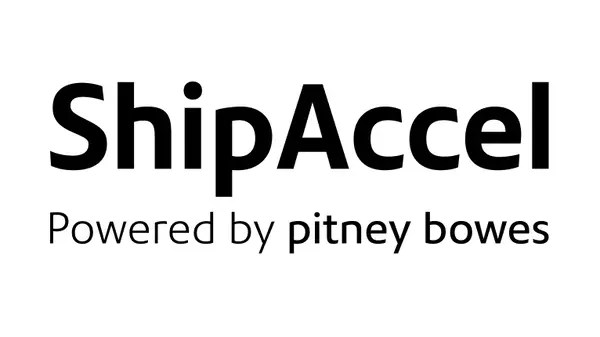
ShipAccel Support
Find solutions
Installation, Setting Up & Drivers
Learn how to install the Brother QL-800 printer in ShipAccel
Learn how to install the Brother QL-1100 in ShipAccel on Windows.
Learn how to install the Brother QL-1100 in ShipAccel on Mac.
Learn how to install the Brother QL1050 printer in Windows in ShipAccel.
Learn how to install the Brother QL1050 printer on Mac OS X in ShipAccel%].
Learn how to install a Datamax w1110 (1E40, 1E35, 1E41, or 1E45) printer via USB (not on a network) for Windows or Mac OS X in ShipAccel.
Learn how to install a Datamax w1110 (1E40, 1E35, 1E41, or 1E45) printer on a Windows computer that is on a network.
Learn how to install a Datamax w1110 (1E40, 1E35, 1E41, 1E45) printer on a Mac OS X computer that is on a network.
Learn how to install the Datamax Mark III printer in ShipAccel.
DeviceHub checks for updates every 12 hours and automatically installs updates when they are available. However, DeviceHub can also be updated manually if needed.
DeviceHub may need to be uninstalled and reinstalled to fix some printing and weighing issues in ShipAccel.
DeviceHub is a program that connects printers and scales to ShipAccel.
Learn how to install the PitneyShip Cube driver on an additional computer.
Network & Connectivity
The following URLs and IP addresses must be accessible in order for ShipAccel to connect to the internet.
DeviceHub is a program that connects your printers and scales to ShipAccel. The following are required in order for DeviceHub to work properly on your network.
Features & Settings
You can set the default sender (from) address used for shipping labels and stamps.
If you no longer need an Automation Rule, you can delete it.
If you are an ecommerce user and no longer need to print packing slips, you can disable this feature using PitneyShip. This feature is only available to e-commerce users.
If you no longer need a division, you can delete it.
You can require the package weight to be entered for USPS Flat Rate packages so that the weight will appear in your history.
If you no longer need a role, you can delete it.
You can change the name of a location if needed.
You can edit a custom package type if you need to change its settings.
You can add custom fields to various screens
You can change the order in which your automation rules appear on the Home screen.
You can add users to the system as needed.
System administrators can choose whether to allow users to purchase supplies from the Supplies menu.
If you do not know your password, you can reset it.
If you are going to use Single Sign-On (SSO) for in ShipAccel, you need to configure your Identity Provider (IdP) according to our guidelines.
When you enter new recipient addresses, you can have them automatically added to your address book.
You can create different roles to define the tasks that users are allowed to perform. Each user is assigned a role.
You can create custom package types to save certain dimensions and weight combinations. These types can be used later to save time when printing shipping labels with the same dimensions and weight.
You can add customs product information for international shipments to pre-fill the customs information for commonly-shipped items. These items are then available to select when adding items on the Shipment Contents screen when creating an international shipping label.
If you no longer need a cost account, you can delete it. A cost account can only be deleted if no transactions have been associated with it.
If you no longer need a carrier account, you can delete it.
You can customize the tracking emails that are sent to your customers.
Locations are subsets of divisions, which are subdivisions of your enterprise. Each division can contain multiple locations.
Divisions are subsets of your enterprise, which is the topmost level of your organization. Each division can contain multiple locations within it.
UPS has revised security standards for authorizing accounts. In order to ship with UPS in ShipAccel, you need to verify your UPS account.
FedEx Ground Economy (formerly SmartPost) is a residential ground service available in the US, in which the package ships via FedEx, but is delivered by USPS.
You can set a default recipient address for USPS return shipping labels. If you print return labels for domestic FedEx and UPS shipments, you can select the default service you wish to use for those return labels.
You can create a consumer returns page so that your customers can easily initiate a return, as well as a tracking page so that your customers can easily track packages.
You can change the name of a division if needed.
If you no longer need a custom field, an administrator can delete it.
Enterprise administrators can set the period of time after which users will be signed out of the system if they are not using it. This setting applies to all users.
If a user account is no longer needed, you can delete it.
You can export a .csv file of your users.
If you need to change a role, you can edit it.
You can edit users if you need to change their name, role, or permissions.
You can update an Automation Rule if needed.
You can import locations into using a CSV template that you can download.
If you no longer need a location, you can delete it.
The maximum transaction limit allows you to set an amount that any individual label may not exceed. By default, this option is off. Only users with the role of Admin can change this setting.
In order to ship with DHL Express, you first need to set up your DHL Express account in ShipAccel.
You can have ShipAccel send emails with tracking numbers and delivery confirmations.
By default the Brother QL-1100, QL-1110NWB, and 1E44 printers turn off after 60 minutes of non-use and must be turned back on manually. You can disable this feature.
All of your UPS account numbers must be registered under a single UPS profile (username) before verifying your UPS account(s) in ShipAccel.
You can update carrier account information if needed.
USPS Shipment Confirmation Acceptance Notice (SCAN) Form 5630 saves time because instead of scanning each individual shipping label, SCAN Form 5630 only needs to be scanned once to upload all of that day's shipping labels to the USPS systems. The SCAN form must be enabled prior to printing any shipping labels that need to be included on a SCAN form.
If you no longer need a preset, you can delete it.
If you need to change the settings or name of a preset, you can edit it.
You can send customized notifications to inform users when certain events occur.
You can delete a custom package type if you no longer need it.
You can delete a customs product information item if you no longer need it.
Administrators can edit custom fields as needed.
You can import a CSV file of your users.
You can edit a customs product information item if you need to change its details.
You can have a receipt emailed to you when a postage refill occurs.
You can make the recipient email and phone number required for shipping labels. Only users with the role of Admin can change this setting.
Automation Rules allow you to automatically change carrier service or package type for orders that are imported from your ecommerce stores.
A Rate Group is a group of carrier services that are grouped together so that they can be used in automation rules.
If you use the employee ID field, you can choose to make it required when adding users to the system.
You can import the mapping for Single Sign-On (SSO) users into the system automatically on a fixed schedule from an SFTP server.
You can add a Shopify store to sync your Shopify e-commerce orders with ShipAccel.
You can add a Tik Tok store to sync your Tik Tok ecommerce orders with ShipAccel.
You can add your Microsoft Dynamics 365 CRM account to sync your Microsoft Dynamics 365 ecommerce orders with ShipAccel.
You can add an eBay store to sync your eBay ecommerce orders with ShipAccel.
You can add a BigCommerce store to sync your BigCommerce ecommerce orders with ShipAccel.
You can add an Amazon store to sync your Amazon e-commerce orders with ShipAccel
You can connect QuickBooks so that you can sync your QuickBooks transactions with ShipAccel and print labels for them.
You can add a Wix store to sync your Wix ecommerce orders with ShipAccel.
You can add a NetSuite store to sync your NetSuite ecommerce orders with ShipAccel.
You can share presets with other users at the enterprise, division, location, role, or individual user level, depending on your admin access level.
You can add a Squarespace store to sync your Squarespace ecommerce orders with ShipAccel.
You can schedule exports of ERR Proof of Delivery files to be automatically sent to an SFTP server.
A dimensioner is a device that allows you to get the dimensions of a package in a single click so that you don't have to manually enter them.
Administrators can remove the "Setup your PitneyShip Cube" option from users' home screens and My Devices pages.
You can choose to print a summary receipt after each label and customize the default options for them.
If you are the account administrator, you can change your subscription.
Connecting your WooCommerce store to ShipAccel allows you to manage data between both platforms.
System administrators can choose whether to allow users to download DeviceHub.
If needed, you can delete a DeviceHub from the My Devices page.
Each time a new DeviceHub version is released, administrators will receive a notification message on the day of the release and again on the third day after the release. You can choose to allow the update to be installed on users' computers, or to turn off the automatic updates.
Administrators can share a DeviceHub with particular locations, divisions, or the entire enterprise/organization. When a DeviceHub is shared, individual users will not need to activate it.
You can rename your DeviceHub on the My Devices page.
There are certain circumstances under which you may want to run DeviceHub as a Windows service.
If your organization uses a proxy server, you need to set it up in DeviceHub.
If you are an ecommerce user, you can print a packing slip for your orders. This feature is only available to e-commerce users.
In order to ship with FedEx, you first need to set up your FedEx account in ShipAccel.
In order to ship with UPS, you first need to set up your UPS account in ShipAccel.
Connecting your Magento store to ShipAccel allows you to manage data between both platforms.
You can manage the payment methods used to pay for your USPS postage and FedEx and UPS labels.
You can manage the payment methods used to pay for your USPS postage, FedEx labels, and ShipAccel subscription.
You can select the default print size for shipping labels and whether to print a receipt with each label.
You can change the settings for your ecommerce stores is needed.
You can disconnect an ecommerce store if you no longer need to sync it with ShipAccel.
Presets save shipment information so that it can be used as a template for printing additional labels in the future with the same carrier, packaging, weight, dimensions, shipping services, and cost accounts.
You can export your divisions and locations in CSV format.
You can view all of the users in the system or search for individual users or groups of users.
If you are the account administrator, you can change your subscription.
This article explains the user password requirements for ShipAccel.
If you do not receive the Welcome email, you can go to the signin page and use the "Forgot your password?" link to reset your password.
You need to sign in in order to use the system.
You can view the billing invoice for your ShipAccel subscription.
Pitney Bowes DeviceHub has been verified on the following printers and scales.
DeviceHub is a program that connects your printers and scales to ShipAccel. The following are required in order for DeviceHub to work properly on your network.
If you no longer need a recipient list, you can delete it.
You can add new contacts to the address book.
If you no longer need a contact in the address book, you can delete it.
You can edit contact information as needed.
You can import contacts into the address book by uploading a CSV file.
You can export contacts from the address book in CSV format.
Learn how to link your Office 365 address book to ShipAccel.
You can create recipient lists for bulk mailings.
If needed, you can change the members of a recipient list.
If you have a lot of contacts in your address book, you may need to use the search feature to find the one you want.
When you create a shipping label, the recipient address is verified against the USPS database. Some carriers or country destinations may require you to enter a verified address in order to print a label.
Printing
Learn about printing and using DeviceHub in ShipAccel.
You can create and print multiple shipping labels at once (in a batch).
The purpose of a manifest is to save time. Without a manifest, Spee-Dee needs to scan each individual shipping label. This can be time consuming if there are a large number of shipping labels. Instead of scanning each individual shipping label, the manifest can be scanned once by Spee-Dee, and every shipping label from that day will be uploaded to the Spee-Dee systems.
You can print a manifest for a carrier that doesn't have its own manifesting. This crates a list of packages you have sent using a particular carrier on that day.
The purpose of a FedEx manifest is to save time. Without a manifest, FedEx needs to scan each individual shipping label. This can be time consuming if there are a large number of shipping labels. Instead of scanning each individual shipping label, the manifest can be scanned once by FedEx, and every shipping label from that day will be uploaded to the FedEx systems.
You can reprint a shipping label up to 24 hours from the initial printing.
If needed, you can print packing slips for your orders.
Once your orders are imported into the Ship Orders tab, you can print the shipping labels for them.
USPS Shipment Confirmation Acceptance Notice (SCAN) Form 5630 saves time because instead of scanning each individual shipping label, SCAN Form 5630 only needs to be scanned once to upload all of that day's shipping labels to the USPS systems. The SCAN form must be enabled prior to printing any shipping labels that need to be included on a SCAN form.
Mailing & Shipping
You can create and print multiple shipping labels at once (in a batch).
FedEx Ground Economy (formerly SmartPost) is a residential ground service available in the US, in which the package ships via FedEx, but is delivered by USPS.
You can email a link to your returns page to your customers so that they can easily access your returns page and start a return.
You can view tracking information for packages sent through ShipAccel in your history.
USPS, FedEx, and UPS require a Mail Stop Code (MSC) in a recipient address to be entered before the Attention and Delivery address lines. To satisfy this requirement, you must enter the Mail Stop number in the Name field.
You can check on the status of your shipping label refund requests in ShipAccel.
You can create a return label for a shipment so that the recipient can send it back to you. Return label procedures vary by carrier.
An insurance claim can be filed if a USPS insured shipment or a UPS or FedEx Declared Value shipment is lost or damaged. This does not apply to packages insured through a third-party insurance provider.
You can find UPS package drop-off locations in ShipAccel.
You can reprint a shipping label up to 24 hours from the initial printing.
Once your orders are imported into the Ship Orders tab, you can edit the order data if needed.
You can request a USPS refund for an unused shipping label up to 30 days from the date on which you printed a shipping label.
You can download proof of delivery (POD) and signature files for shipments that have the Signature Required service.
If you are not going to use a FedEx or UPS shipping label that was created, you can void it or request a refund.
You can schedule a USPS package pickup if needed.
You can schedule a carrier package pickup through ShipAccel.
Once your orders are imported into the Ship Orders tab, you can print the shipping labels for them.
You can create and print a registered mail shipping label for a package or envelope.
You can create and print a registered mail shipping label for a package or envelope.
You can create and print a certified shipping label for a package.
You can create and print an Electronic Return Receipt (ERR) shipping label for a package.
You can use the USPS Ground Advantage service to send domestic packages up to 70 lbs in 2-5 business days. Ground Advantage combines the services formerly known as USPS Retail Ground, First-Class Package, and Parcel Select Ground.
When shipping with FedEx or UPS, you can create multi-piece shipment to ship multiple packages to the same recipient using the same service.
You can create and print a shipping label for an international package.
You can create and print an Electronic Return Receipt (ERR) shipping label for a package.
You can create and print a shipping label for a domestic package.
You can create and print a certified shipping label for a package.
Network & Connectivity
The following URLs and IP addresses must be accessible in order for ShipAccel to connect to the internet.
DeviceHub is a program that connects your printers and scales to ShipAccel. The following are required in order for DeviceHub to work properly on your network.
Printing
Learn about printing and using DeviceHub in ShipAccel.
You can create and print multiple shipping labels at once (in a batch).
The purpose of a manifest is to save time. Without a manifest, Spee-Dee needs to scan each individual shipping label. This can be time consuming if there are a large number of shipping labels. Instead of scanning each individual shipping label, the manifest can be scanned once by Spee-Dee, and every shipping label from that day will be uploaded to the Spee-Dee systems.
You can print a manifest for a carrier that doesn't have its own manifesting. This crates a list of packages you have sent using a particular carrier on that day.
The purpose of a FedEx manifest is to save time. Without a manifest, FedEx needs to scan each individual shipping label. This can be time consuming if there are a large number of shipping labels. Instead of scanning each individual shipping label, the manifest can be scanned once by FedEx, and every shipping label from that day will be uploaded to the FedEx systems.
You can reprint a shipping label up to 24 hours from the initial printing.
If needed, you can print packing slips for your orders.
Once your orders are imported into the Ship Orders tab, you can print the shipping labels for them.
USPS Shipment Confirmation Acceptance Notice (SCAN) Form 5630 saves time because instead of scanning each individual shipping label, SCAN Form 5630 only needs to be scanned once to upload all of that day's shipping labels to the USPS systems. The SCAN form must be enabled prior to printing any shipping labels that need to be included on a SCAN form.
Errors & Troubleshooting
If the Brother QL-800 printer only appears in the Other Devices section of the Control Panel instead of the Printers section, the printer driver did not install correctly.
If "Other" or "Offline" is displayed in the printer's Heartbeat status column on the My Devices page, the printer is not on or not connected.
If there are delivery issues with your shipments, contact your carrier.
If a Datamax W1110 label printer feeds incorrect label size when printing a label, the printer may need to be calibrated.
If a USPS Large Envelope label does not have tracking, it is because First Class Mail is not eligible for free tracking.
Several different things can cause the red light to flash on the Brother QL-1100 or QL-1110NWB label printer.
Several different things can cause the red light to flash on the Datamax MK III or 1E26 label printer.
Several different things can cause the red light to flash on the Datamax W1110 label printer.
Learn what to do when the system gets stuck on the message "We're generating your label" or "Generating shipping label" and will not proceed.
If the State/Province and ZIP/Postal Code are blank on imported addresses, this is because there were spaces in the imported data that caused the information to be imported incorrectly.
If the solid red light is on on the W1110 label printer, the printer may need to be recalibrated.
Learn how to resolve printing issues with 4x6 labels when using a Datamax MK III label printer.
Learn how to resolve printing issues with a Brother QL-800 printer.
If labels are missing from the USPS SCAN form, it is because they were created after 8:00 PM. Labels created after 8:00 PM are added to the next day's SCAN form.
Learn why Priority Mail Express 1-Day service may not be available.
If the SCAN Form Print button is disabled or the SCAN Form page shows 0 shipments, the SCAN form may have expired, SCAN form printing may have been enabled after the labels were created, or the labels may have been created on a Sunday.
If labels printed are coming out too small, the wrong paper size may be selected.
If 4 x 6 labels are not printing in Safari or Firefox, your browser printer setting may need to be adjusted.
If the PDF is not appearing when creating a shipping label, the pop-up blocker in your web browser may be blocking the window.
If postage refill transactions are being applied to the wrong location, the user's postage refill permissions are incorrect.
If a 4x6 shipping label displays correctly in Adobe Reader, but some parts are missing when it's printed, there may be issues with the Adobe Reader settings or the printer driver.
If labels printed on Avery Internet Shipping Labels are not aligned properly, the wrong paper size may be selected.
If your printer is not listed in ShipAccel and Print to PDF is the only option listed, follow these steps.
There are several reasons that the Request Refund button may not be available for a USPS label.
campusship.ups.com opens when clicking on Verify to verify your UPS account because you have a UPS CampusShip account.
If you are not receiving tracking email notifications from ShipAccel, the feature may not be set up, or the emails may be being blocked.
DeviceHub may disconnect frequently if the computer goes into standby or sleep mode. You can schedule a Windows task to automatically restart it.
If the authentication email is not received, the email may be in your Spam or Junk folder, or your network may be blocking these email communications.
The message "Set Payment Method" means that the postage payment method has not been set up.
If you see the message "We can't let you in. You’ll need permission first.", the email address you are using to sign in does not have access to the ShipAccel service.
The message "Refill amount not authorized" when adding postage occurs because there is an issue with the payment method that funds the postage.
If the message "SubCarrier not found" appears when trying to add postage, there is an issue with the configuration that must be resolved by a Pitney Bowes representative.
If the message “DeviceHub is already running” appears when installing or updating DeviceHub, either DeviceHub is stuck running in the background, or the previously installed version is corrupt.
If the message "Pickup time is invalid. Select a different time slot." appears when scheduling a UPS On Call Pickup, a different pick up time needs to be selected.
"Failed to Add Postage Your postage account is being put on hold for 24 hours." message in ShipAccel
This message occurs when the funding account is on hold.
The message "Something went wrong. Please try again later. [2209] Inactive customer account" means that the FedEx or UPS account you are using is inactive.
The message "That address doesn't exist. Error 404" when accessing the Address Book mesans that you do not have permission to access the Address Book.
If the message "There was an error generating your label. There was an error in file handling of pdf format." appears, thed efault label settings have become corrupted and need to be reset.
Learn why the rates shown in ShipAccel may differ from the rates shown on the carrier's website for the same shipment.
Several different things can cause the green light to flash on the Datamax W1110 label printer.
Several different things can cause the red light to flash on the Brother QL-1050 (1E28) printer.
If the message "[120100] Your UPS login profile may require a change" appears, the UPS account being used may not be correctly linked to your UPS profile.
If the message appears "Alert: Username is already been used, please input a different one" message when adding a UPS account, select a different usernam.
The message "3009: Address validation failed" occurs when the recipient address does not meet DHL's address requirements.
The message "Alert Invalid Request: User already exists" when adding a user means that the email address being used in the already has an existing subscription, or the user has been invited but has not yet accepted the invitation.
The message "Receiving server could not or would not accept mail to this recipient permanently. If a recipient has previously unsubscribed from your emails, the message is dropped.." occurs because the email server is blocking the email from the sender address [email protected].
If the message "Duplicate Personnel ID" occurs when importing contacts, the PersonnelID values the CSV import file are not unique.
This message means that there is a formatting issue with the sender address.
There are many reason the error "It's not you, it's us. We're having an internal server issue." may occur.
The message "No Services found" may be caused by the uBlock Origin browser extension.
The message "Something went wrong. Please try again later." when adding a FedEx account means that the either account information being entered does not match FedEx's system, or there is an issue with the account.
The message "Something went wrong. Please try again later." when adding a UPS account means that the either account information being entered does not match UPS's system, or there is an issue with the account.
If the message "The roll of labels or tape inside the machine does not match the one selected in the application" appears when using Print to PDF, the wrong paper size is selected.
This message indicates that there is data missing in the CSV file the you are trying to import.
The message "Verify your UPS account to continue printing UPS labels." appears if your UPS accounts have not yet been verified. Account verification is a UPS requirement.
If the message "UPS is not responding. Please try again later" appears, the UPS system is down or not responsive.
There was an error generating your label... [120121] The Shipper number cannot be used for this shipment" message when printing a UPS label means that there is an issue with the UPS account.
The message "Looks like your DeviceHub couldn’t be activated. Please try again later." means that your DeviceHub version is out of date.
The message "DEVICE HUB Connection error" may occur when printing if the printer is configured to "Print directly to the printer" instead of spooling.
If you see the message "Device hub connection timeout" when printing, try moving the printer to a different USB port.
If the message "Alert Cannot Delete Carrier it has referenced in another module" appears, the carrier account is assigned to another user and needs to be deleted.
The message "This UPS account is not verified. Contact your admin." appears if your UPS accounts have not yet been verified. Account verification is a UPS requirement.
You may get an "Insufficient USPS Postage on Your Recent PitneyShip Shipment" email from Pitney Bowes if you sent a USPS package through PitneyShip or PitneyShip Pro without enough postage.
If the message "[250009] Your UPS Profile password is changed. Verify your UPS account to continue printing UPS labels" occurs, the UPS account needs to be reverified.
If the message "[250002] Please verify your UPS login profile again" occurs, verify UPS account again.
If the message "[250003] Verify your UPS account to continue printing UPS labels" occurs, verify you UPS account again.
The message "Invalid or missing payment Carrier Account. [120412] UPS account number that was provided as Freight Collect billing method cannot be the same as Shipper Number" appears when using Third Party or Recipient billing if the Bill To account number you entered is already one of your carrier accounts.
If the DH (DeviceHub) system tray icon shows a red exclamation point icon with the message "Connection failed", and when you click on the icon, it says "Connection Error: Click Reconnect from menu below", your network settings may need to be adjusted.
If the message "DeviceHub is offline. Restart DeviceHub." appears, Make sure that all of the DeviceHub Networking Requirements and check if the Root CA certificate is installed.
If the message "DeviceHub Registration failed" appears, there may be an issue with your network blocking the activation, or DeviceHub may need to be uninstalled and reinstalled.
If you receive the message "Error loading Python DLL" when installing DeviceHub for Windows, your Windows operating system is not supported.
Follow these steps to resolve a "devicehub.Print: ParseErrorResponse: The DeviceHub [...] is OFFLINE! The label was generated but unable to print. Try printing again or request refund from" error.
The message "The DeviceHub is not responding, it is either OFFLINE or the network connection is slow!" means that DeviceHub may be offline, need to be updated, or the connection needs to be refreshed.
There are multiple reasons that the message "Unhandled exception in script" may appear when installing DeviceHub for Windows.
"DeviceHubvx.xx.xx.xx.exe is not commonly downloaded" message when installing DeviceHub in ShipAccel
This error occurs because DeviceHub is being blocked by Windows Defender.
If the message "[10400] Please verify your UPS login profile again" occurs, the UPS account needs to be reverified.
Normally, all label costs are charged to the sender's FedEx or UPS account, but you can charge a shipment's transportation costs to the recipient's or other third party's FedEx or UPS account if you wish.
The message "Set up Payment Method" means that the postage payment method has not been set up.
Maintenance
Learn how to install the roll in the Datamax W1110, 1E35, 1E40, 1E41, 1E42, or 1E45 printer in ShipAccel.
Learn how to install the roll in the Brother QL1100 printer in ShipAccel.
Learn how to install the roll in the Brother QL1050 printer.
Refilling Postage
You can have postage added automatically whenever your balance falls below a certain amount.
You can manage the payment methods used to pay for your USPS postage and FedEx and UPS labels.
In order to print USPS labels and postage, you must have enough funds in your USPS postage account.
Reporting, History & Accounting
Cost accounts can help you track how you spend your postage funds by allowing you to assign shipping labels and postage refills to an account.
You can export a .csv file of your cost accounts.
Cost accounts allow you to assign shipping labels and postage refills to an account. This can help you track how you spend your postage funds.
If you need to update the settings of a cost account, you can edit it.
You can import a CSV file of cost accounts.
Administrators can export the logs of users' signins and activity.
Use the ShipAccel postage refill history to see detailed transaction activity in Pitney Bowes's financial accounts that you use to fund money for the postage.
Use the Export Options settings to specify how your data is displayed in the Excel or CSV file generated by ShipAccel.
Use the dashboard feature in Analytics to look at current or recent postange and shipping spending.
Use the ShipAccel postage refill report to see how you're spending money with Pitney Bowes's financial accounts that you use to fund money for the postage.
You can add multiple manual transactions to PitneyAnalytics by importing a CSV file with the transaction data.
Use manual transactions to import transaction data from products that aren't supported directly by ShipAccel.
Use manual transactions to import transaction data from products that aren't supported directly by ShipAccel.
Run a carrier invoice adjustments report in ShipAccel to see the difference between the amount of postage paid vs. invoiced.
Advisor shows total realized savings and suggests actions to save on your mailing and shipping expenses.
In PitneyAnalytics, you can schedule reports and have them emailed to multiple recipients.
Configure the Secure FTP server connection for the server where your scheduled reports will be stored in ShipAccel.
As a Division Administrator, you may want to view spending by Division, grouped by cost accounts so you can see how much each Cost Account has spent.
As a Division Administrator, you may want to create a report showing savings within a Division grouped by Location so you can see how much each of your locations has saved.
As a Division Administrator, you may want to create a PitneyAnalytics report showing spending by your Pitney Bowes products across locations so you can track spending across your region.
You can view the history of your postage and shipping activity.
Administrators can see users' signins to the system and activity such as creating and editing items in the system.
The Daily Activity Report contains the shipping history for the current date.
Use the ShipAccel dashboard to view current or recent carrier activity and trends across the enterprise at a glance.
Use this dashboard to view orders and returns activity and spending trends across the enterprise at a glance.
Use the dashboard feature in ShipAccel to look at current or recent meter refill spending.
As a Division Administrator, you may want to create a report showing spending on various carriers & classes across locations so you can track spending in your Divisions.
Use the shipment details report to view detailed information about each shipping transaction.
Run a spend summary report in ShipAccel to view current or recent sending activity and spending trends across the enterprise.
You can compare year-over-year or quarter-over-quarter in your Spend Summary reports.
You can export history reports of your shipping labels, stamp printing, and postage purchases (refills).
Documents and Software
For information on service offerings and level of support, download the
Pitney Bowes Technical Support Overview