
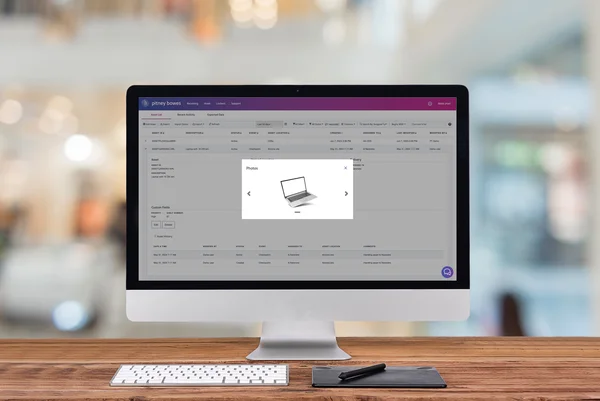
PitneyTrack® Asset Support
Find solutions
Network & Connectivity
If you are going to use Single Sign-On (SSO) for the Pitney Bowes Shipping 360 platform, you need to configure your Identity Provider (IdP) according to our guidelines.
The following URLs and IP addresses must be accessible in order for PitneyShip, PitneyShip Pro, PitneyShip Enterprise, PitneyTrack Asset, PitneyTrack Inbound, PitneyAnalytics, and the Locker Management Module to connect to the internet.
Features & Settings
You will receive an email advising you there is a locker available to pickup or return an asset. The email contains a QR code which you use to access the locker.
If a user account is no longer needed, you can delete it.
You can export a .csv file of your users.
You can view all of the users in the system or search for individual users or groups of users.
If you want to exchange an asset you can create a exchange request and reserve a locker to store it then collect it from.
As a mailroom administrator or locker operator, you can reserve a locker to exchange assets.
You will receive an email advising you there is a locker available to pickup or return an asset. The email contains a QR code or an asset ID which you use to access the locker.
As a mailroom administrator or locker operator, you can reserve a locker to deliver single or multiple assets to a recipient.
If you want to return an asset you can create a return request and reserve a locker to store it in.
Specifications for importing Single Sign-On (SSO) User Mapping files into in PitneyShip Enterprise, PitneyTrack Asset, PitneyTrack Inbound, PitneyAnalytics, Locker Management Module.
You can import a list of assets or asset activity in CSV or PDF format.
If needed, you can download your data from PitneyShip Pro, PitneyShip Enterprise, PitneyTrack Inbound, and the Locker Management Module in CSV format.
If you do not know your password, you can reset it.
If you do not receive the Welcome email, you can go to the signin page and use the "Forgot your password?" link to reset your password.
You can import locations using a CSV template that you can download.
You can export your divisions and locations in CSV format.
You can create different roles to define the tasks that users are allowed to perform. Each user is assigned a role.
You can provide remote access to Pitney Bowes remote support via the Microsoft Teams Mobile App on your mobile device for troubleshooting issues.
You can edit users if you need to change their name, role, or permissions.
You can add users to the system as needed.
You can import the mapping for Single Sign-On (SSO) users into the system automatically on a fixed schedule from an SFTP server.
You can export your delivery locations (sites, buildings, floors, and mail stops) to a CSV file.
If you use the employee ID field, you can choose to make it required when adding users to the system.
You can import a CSV file of your users.
If needed, administrators can restrict the visibility of contacts to only certain user roles. This allows you to have different sets of contacts for different groups of users.
You can print labels for assets. You can choose the label size and customize the information that is printed on the label, including barcodes.
You can add up to 10 custom fields to several different screens in the system.
If you no longer need a location, you can delete it.
Locations are subsets of divisions, which are subdivisions of your enterprise. Each division can contain multiple locations.
If you no longer need a custom field, an administrator can delete it.
You can send customized notifications to inform users when certain events occur.
If you no longer need a division, you can delete it.
Enterprise administrators can set the period of time after which users will be signed out of the system if they are not using it. This setting applies to all users.
Administrators can edit custom fields as needed.
Administrators can create banner notifications across the top of the screen to inform users of important information.
Learn how to link your Office 365 address book to PitneyShip, PitneyShip Pro, PitneyShip Enterprise, PitneyTrack Asset, PitneyTrack Inbound, PitneyAnalytics or the Locker Management Module.
If you need to change a role, you can edit it.
If you no longer need a role, you can delete it.
You can change the name of a location if needed.
Divisions are subsets of your enterprise, which is the topmost level of your organization. Each division can contain multiple locations within it.
You can change the name of a division if needed.
You can import locations into the system automatically on a fixed schedule from an SFTP server.
Delivery locations help you track where a package is or is headed, such as a building, floor, or mail stop, and record package-related events tied to that location. You can also filter and view package data by location.
You can import your delivery locations (sites, buildings, floors, and mail stops) from a CSV file.
You need to sign in in order to use the system.
Specifications for importing Location files into in PitneyShip Enterprise, PitneyTrack Asset, PitneyTrack Inbound, PitneyAnalytics, and the Locker Management Module
This article explains the user password requirements for PitneyShip Pro, PitneyTrack Asset, PitneyTrack Inbound, PitneyAnalytics, and the Locker Management Module.
The following URLs and IP addresses must be accessible in order for PitneyShip, PitneyShip Pro, PitneyShip Enterprise, PitneyTrack Asset, PitneyTrack Inbound, PitneyAnalytics, and the Locker Management Module to connect to the internet.
If you no longer need a contact in the address book, you can delete it.
You can edit contact information as needed.
You can import contacts into the address book by uploading a CSV file.
You can add new contacts to the address book as needed.
If you have a lot of contacts in your address book, you may need to use the search feature to find the one you want.
You can import shared contacts into the system automatically on a fixed schedule from an SFTP server. Private contacts cannot be imported.
You can export contacts from the address book in CSV format.
Receiving
You can add assets to track their assignment, location, and movement.
You can delete an asset from the system if it is no longer needed.
You can edit assets to update their assignment or location.
You can edit assets using the PitneyTrack mobile app to update their assignment or location.
You can export a list of assets or asset activity in CSV or PDF format.
You can view the history of all of the assets in the system.
You can add assets using the PitneyTrack mobile app to track their assignment, location, and movement.
Network & Connectivity
If you are going to use Single Sign-On (SSO) for the Pitney Bowes Shipping 360 platform, you need to configure your Identity Provider (IdP) according to our guidelines.
The following URLs and IP addresses must be accessible in order for PitneyShip, PitneyShip Pro, PitneyShip Enterprise, PitneyTrack Asset, PitneyTrack Inbound, PitneyAnalytics, and the Locker Management Module to connect to the internet.
Errors & Troubleshooting
The message "Alert Unable to Add User to Subscription as maximum users [1] already added" occurs because the subscription already has the maximum number of users.
The message "Receiving server could not or would not accept mail to this recipient permanently. If a recipient has previously unsubscribed from your emails, the message is dropped.." occurs because the email server is blocking the email from the sender address [email protected].
The message "That address doesn't exist. Error 404" when accessing the Address Book mesans that you do not have permission to access the Address Book.
The message "This user account is locked. Too many unsuccessful login attempts." occurs after too many unsuccessful login attempts.
If the message "Duplicate Personnel ID" occurs when importing contacts, the PersonnelID values the CSV import file are not unique.
If someone is not receiving email notifications from the system, the feature may not be set up correctly, or the emails may be being blocked.
Reporting, History & Accounting
Administrators can export the logs of users' signins and activity.
Administrators can see users' signins to the system and activity such as creating and editing items in the system.
You can view the history of all of the assets in the system.
For information on service offerings and level of support, download the
Pitney Bowes Technical Support Overview