
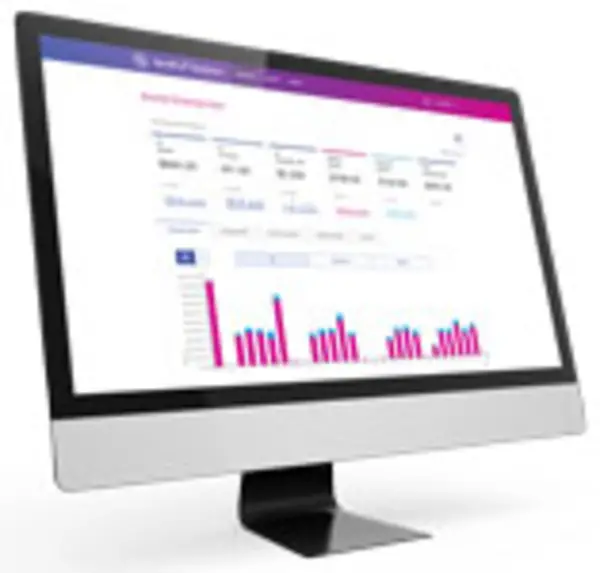
PitneyAnalytics
Find solutions
Network & Connectivity
The following URLs and IP addresses must be accessible in order for the system to connect to the internet.
Features & Settings
You can import a CSV file of your users.
You can edit users if you need to change their name, role, or permissions.
You can view all of the users in the system or search for individual users or groups of users.
You can export a .csv file of your users.
You can export your divisions and locations from PitneyShip Pro, PitneyTrack Inbound, PitneyAnalytics and the Locker Management Module in CSV format.
You can add up to 10 custom fields to several different screens in the system.
If a user account is no longer needed, you can delete it.
If you are going to use Single Sign-On (SSO) for the Pitney Bowes PitneyShip Pro, PitneyTrack Inbound, PitneyAnalytics, and the Locker Management Module, you need to configure your Identity Provider (IdP) according to our guidelines.
You can change the name of a division if needed.
You can change the name of a location if needed.
You can import locations into using a CSV template that you can download.
Enterprise administrators can set the period of time after which users will be signed out of the system if they are not using it. This setting applies to all users.
Divisions are subsets of your enterprise, which is the topmost level of your organization. Each division can contain multiple locations within it.
You can add users to the system as needed.
You can change the system language between English and French.
If you no longer need a division, you can delete it.
If you use the employee ID field, you can choose to make it required when adding users to the system.
You can send customized notifications to inform users when certain events occur.
You can create different roles to define the tasks that users are allowed to perform. Each user is assigned a role.
If you do not receive the Welcome email, you can go to the signin page and use the "Forgot your password?" link to reset your password.
You can export contacts from the address book in CSV format.
If you no longer need a contact in the system, you can delete it.
If you have a lot of contacts in your address book, you may need to use the search feature to find the one you want.
You can edit contact information as needed.
You can import contacts into the system automatically on a fixed schedule from an SFTP server.
You can import contacts into the system by uploading a CSV file.
A department is a group of recipients for whom packages can be received and delivered. Each department can have a "key contact" who receives or picks up the department's packages when used with PitneyTrack Inbound and the Locker Management Module.
Network & Connectivity
The following URLs and IP addresses must be accessible in order for the system to connect to the internet.
Errors & Troubleshooting
If the "Do not challenge me on this device again" option is not working or you get MFA prompts happening too often, you may need to adjust your browser settings.
If the message "Duplicate Personnel ID" occurs when importing contacts, the PersonnelID values the CSV import file are not unique.
The message "That address doesn't exist. Error 404" when accessing the Address Book mesans that you do not have permission to access the Address Book.
The message "This user account is locked. Too many unsuccessful login attempts." occurs after too many unsuccessful login attempts.
If the authentication email is not received, the email may be in your Spam or Junk folder, or your network may be blocking these email communications.
If you are not receiving email notifications from PitneyShip Pro, PitneyTrack Inbound, PitneyAnalytics, and the Locker Management Module, the feature may not be set up, or the emails may be being blocked.
There are several things that may cause issues when signing in.
Reporting, History & Accounting
If your business needs to add new cost centers on a daily or an hourly basis, you can use automation to add new cost centers to PitneyShip Pro and schedule regular imports.
If you need to delete and add multiple cost accounts, you can export, edit, and re-import a cost account list.
Specifications for required fields when importing cost account files
Use the Export Options settings to specify how your data is displayed in the Excel or CSV file generated by PitneyAnalytics.
Learn what you can do with PitneyAnalytics.
Use the PitneyAnalytics receiving dashboard to view current or recent locker utilization.
You can customize your reports to give you the exact level of detail you want to track your spending across the enterprise.
Configure the Secure FTP server connection for the server where your scheduled reports will be stored in PitneyAnalytics.
As a Division Administrator, you may want to create a PitneyAnalytics report showing spending by your Pitney Bowes products across locations so you can track spending across your region.
You can rename and change the order of columns in your reports. These changes are on a per user basis, so only you will see them in PitneyAnalytics.
As a Division Administrator, you may want to create a report showing savings within a Division grouped by Location so you can see how much each of your locations has saved.
As a Division Administrator, you may want to create a report showing spending on various carriers & classes across locations so you can track spending in your Divisions.
As a Division Administrator, you may want to view spending by Division, grouped by cost accounts so you can see how much each Cost Account has spent.
Advisor shows total realized savings and suggests actions to save on your mailing and shipping expenses.
Use the shipment details report to view detailed information about multi-piece shipping transactions and multiple stamps used on a stamp sheet.
Use the dashboard feature in Analytics to look at current or recent postange and shipping spending.
Run a receiving report in PitneyAnalytics to view current or recent locker utilization across the enterprise.
Run a sending report in PitneyAnalytics to view current or recent sending activity and spending trends across the enterprise.
Run a package details receiving report to view detailed receiving activity.
Run a package history receiving report to view receiving activity and status changes for packages.
You can add new Job IDs to manual transactions by typing them in or importing them with a manual transaction list.
Using rules you define, you can automatically add surcharges to any defined shipping and mailing transaction shown on your reports in PitneyAnalytics.
You can compare year-over-year or quarter-over-quarter in your Spend Summary reports.
In PitneyAnalytics, you can schedule reports and have them emailed to multiple recipients.
Use the in PitneyAnalytics dashboard to view current or recent carrier activity and trends across the enterprise at a glance.
You can export your reports to CSV or Excel files.
Save reports as favorites so you can run them with the same filters and organization every time. Some reports can be saved as the default report.
Use filters to segment and analyze shipments based on label type for more precise reporting.
You can filter the Shipment Details Report to show voided transactions.
You can see details about locker use by running a locker package details report.
You can set the fiscal year to start on a specific date. By default, this setting is only seen by you, but can set the fiscal year for all users in your enterprise.
Run this report to view stamps used including refund status.
You can add ship request details to your reports.
Use manual transactions to import transaction data from products that aren't supported directly by PitneyAnalytics.
You can rename certain columns in the summary reports View By menu to suit your enterprise needs.
Use the shipment details report to view detailed information about each shipping transaction.
Use manual transactions to import transaction data from products that aren't supported directly by PitneyAnalytics.
You can add multiple manual transactions to PitneyAnalytics by importing a CSV file with the transaction data.
Documents and Software
For information on service offerings and level of support, download the
Pitney Bowes Technical Support Overview