
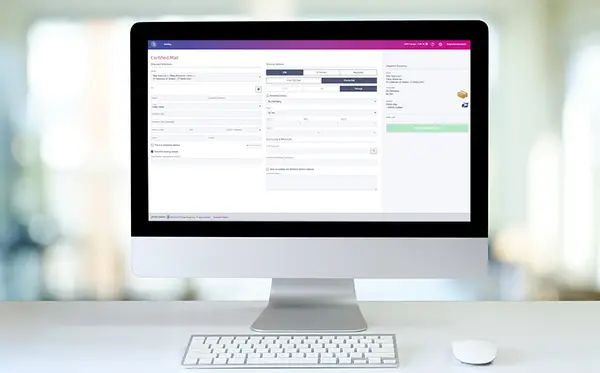
PitneyShip® Pro Support
Find solutions
Top Articles
You can create and print a Royal Mail Signed For shipping label for a domestic package.
You can create and print a shipping label with Special Delivery rates for a domestic package.
You can send a domestic letter with Royal Mail Signed For delivery rates.
You can send a domestic letter with Special Delivery rates.
Learn how to install DeviceHub.
Installation, Setting Up & Drivers
DeviceHub may need to be uninstalled and reinstalled to fix some printing and weighing issues in PitneyShip Pro.
Learn how to create a shipping label in PitneyShip Pro.
Learn how to install the PB-SP100 printer for PitneyShip Pro.
Running the Auto Update Functionality for DeviceHub on your Mac computer.
Check your current version and, if necessary, update DeviceHub to ensure you can continue printing.
Check your current version and, if necessary, update DeviceHub to ensure you can continue printing.
Running the Auto Update Functionality for DeviceHub on your Windows computer.
Learn how to install the Brother QL-800 printer for PitneyShip Pro.
Learn how to install the Datamax w1110 Printer
Learn how to install DeviceHub.
Replace your label roll if your label roll is empty.
Network & Connectivity
Learn how to create a shipping label in PitneyShip Pro.
If you are going to use Single Sign-On (SSO) for the Pitney Bowes PitneyShip Pro, PitneyTrack Inbound and Smart Access Management, you need to configure your Identity Provider (IdP) according to our guidelines.
DeviceHub is a program that connects your printers and scales to PitneyShip Pro. The following are required in order for DeviceHub to work properly on your network.
The following URLs and IP addresses must be accessible in order for PitneyShip Pro and PitneyTrack Inbound to connect to the internet.
Features & Settings
You can have PitneyShip Pro send emails with tracking numbers and delivery confirmations.
The maximum transaction limit allows you to set an amount that any individual label may not exceed. By default, this option is off. Only users with the role of Admin can change this setting.
If you no longer need a preset, you can delete it.
If you need to change the settings or name of a preset, you can edit it.
You can set the sender (from) address used when creating shipping labels.
If you need to update the settings of a cost account, you can edit it.
If you do not know your password, you can reset it.
Presets save shipment information so that it can be used as a template for printing additional labels in the future with the same carrier, packaging, weight, dimensions, and shipping services.
If a user account is no longer needed, you can delete it.
You can edit users if you need to change their name, role, or permissions.
You can export a .csv file of your users.
If you no longer need a role, you can delete it.
You can export your divisions and locations in CSV format.
You can import locations into using a CSV template that you can download.
Enterprise administrators can set the period of time after which users will be signed out of the system if they are not using it. This setting applies to all users.
If you use the employee ID field, you can choose to make it required when adding users to the system.
You can add users to the system as needed.
You can view all of the users in the system or search for individual users or groups of users.
You can create different roles to define the tasks that users are allowed to perform. Each user is assigned a role.
A department is a group of recipients for whom packages can be received and delivered. Each department can have a "key contact" who receives or picks up the department's packages when used with PitneyTrack Inbound and the Locker Management Module.
Cost accounts allow you to assign the cost of shipping labels to an account. This can help you track how you spend your postage funds.
If you no longer need a department in the system, you can delete it.
You can update the recipients in a department or change the key contact.
You can select the default print size for shipping labels and whether to print a receipt with each label.
You can set a default recipient address for Royal Mail return shipping labels.
Learn how to install the PB-SP100 printer for PitneyShip Pro.
You can change the name of a division if needed.
Divisions are subsets of your enterprise, which is the topmost level of your organization. Each division can contain multiple locations within it.
If you no longer need a division, you can delete it.
Locations are subsets of divisions, which are subdivisions of your enterprise. Each division can contain multiple locations.
If you no longer need a location, you can delete it.
You can change the name of a location if needed.
You can import a CSV file of your users.
Multi-Factor Authentication (MFA) requires users to enter a code sent via email when signing in to PitneyShip Pro, PitneyTrack Inbound and Smart Access Management.
Administrators can share a DeviceHub with particular locations, divisions, or the entire enterprise/organization. When a DeviceHub is shared, individual users will not need to activate it.
If you need to change a role, you can edit it.
You can add up to 10 custom fields to several different screens in the system.
You can send customized notifications to inform users when certain events occur.
Learn how to invite additional users in PitneyShip Pro.
Learn how to manage users in PitneyShip Pro.
You can reset your forgotten password at the log in screen.
Consult Service websites for prohibited and restricted goods lists.
Parcelforce enforce certain maximum weight and dimension restrictions for their services.
You need to sign in in order to use the system.
DeviceHub is a program that connects your printers and scales to PitneyShip Pro. The following are required in order for DeviceHub to work properly on your network.
The following URLs and IP addresses must be accessible in order for PitneyShip Pro and PitneyTrack Inbound to connect to the internet.
When you enter new recipient addresses, you can have them automatically added to your address book.
Learn how to create and print a shipping label in PitneyShip Pro.
You can search for an address using postcode search.
Learn how to import addresses into the Address Book in PitneyShip Pro. These addresses can also be used on the SendPro C/SendPro+.
Learn about the address book in PitneyShip Pro.
You can edit contact information as needed.
You can import contacts into the system automatically on a fixed schedule from an SFTP server.
If you no longer need a contact in the address book, you can delete it.
You can import contacts into the address book by uploading a CSV file.
If you have a lot of contacts in your address book, you may need to use the search feature to find the one you want.
You can add new contacts to the address book as needed.
You can export contacts from the address book in CSV format.
You can create recipient lists for bulk mailings.
If you no longer need a recipient list, you can delete it.
If needed, you can change the members of a recipient list.
Printing
Stamps can be printed on stamp rolls using a Brother QL-800 printer or the PitneyShip Cube.
Where to drop of your Parcelforce shipment.
Labels must be printed on compatible postage sheets, which are available in our online shop. Each postage sheet has a unique serial number and contains 20 blank stamp stickers. PitneyShip Pro keeps track of how many labels you print with each serial number, so you do not have to use the entire sheet at once.
Learn how to check your postage account balance.
You can print envelopes from PitneyShip Pro.
You can reprint a shipping label up to 24 hours from the initial printing.
Finding out about DeviceHub and prepare to install.
Running the Auto Update Functionality for DeviceHub on your Mac computer.
Running the Auto Update Functionality for DeviceHub on your Windows computer.
Learn how to install the Brother QL-800 printer for PitneyShip Pro.
If labels printed from PitneyShip Pro are coming out too small, the wrong paper size may be selected.
Mailing & Shipping
An insurance claim can be filed if a Royal Mail insured shipment is lost or damaged.
You can create and print a Royal Mail Signed For shipping label for a domestic package.
You can create and print a shipping label with Special Delivery rates for a domestic package.
You can send a domestic letter with Royal Mail Signed For delivery rates.
You can send a domestic letter with Special Delivery rates.
You can view tracking information for packages sent through PitneyShip Pro in your history.
Where to drop of your Parcelforce shipment.
Learn how to return an item to sender when using Parcelforce.
Redelivery will be attempted once if your parcel has not been left at the local post office or with a neighbour.
Learn how to track a shipment in PitneyShip Pro.
After selecting your Parcelforce service when setting up your Printing Label, you will be able to select Collection.
Consult Service websites for prohibited and restricted goods lists.
If you sent an item above the maximum weight and/or dimensions allowed by Parcelforce you will incur a surcharge.
You can print a date correction with zero value in SendPro Online to place alongside your stamp.
You can create and print multiple shipping labels at once (in a batch).
To resolve delivery issues with shipments shipped through PitneyShip Pro, contact your carrier.
Learn how to import addresses into the Address Book in PitneyShip Pro. These addresses can also be used on the SendPro C/SendPro+.
Parcelforce enforce certain maximum weight and dimension restrictions for their services.
You can search and filter your history to find a particular label that was created in PitneyShip Pro.
You can void a shipping label so that you will not be charged for it.
Learn about the address book in PitneyShip Pro.
Learn how to check your postage account balance.
You can create and print a shipping label for a domestic package.
You can create and print a shipping label for international packages containing personal correspondence.
You can create and print a shipping label for an international package.
You can create and print a shipping label for a package being sent to Jersey.
Learn how to install the PB-SP100 printer for PitneyShip Pro.
Learn how to install DeviceHub.
You can reset your forgotten password at the log in screen.
Network & Connectivity
Learn how to create a shipping label in PitneyShip Pro.
If you are going to use Single Sign-On (SSO) for the Pitney Bowes PitneyShip Pro, PitneyTrack Inbound and Smart Access Management, you need to configure your Identity Provider (IdP) according to our guidelines.
DeviceHub is a program that connects your printers and scales to PitneyShip Pro. The following are required in order for DeviceHub to work properly on your network.
The following URLs and IP addresses must be accessible in order for PitneyShip Pro and PitneyTrack Inbound to connect to the internet.
Printing
Stamps can be printed on stamp rolls using a Brother QL-800 printer or the PitneyShip Cube.
Where to drop of your Parcelforce shipment.
Labels must be printed on compatible postage sheets, which are available in our online shop. Each postage sheet has a unique serial number and contains 20 blank stamp stickers. PitneyShip Pro keeps track of how many labels you print with each serial number, so you do not have to use the entire sheet at once.
Learn how to check your postage account balance.
You can print envelopes from PitneyShip Pro.
You can reprint a shipping label up to 24 hours from the initial printing.
Finding out about DeviceHub and prepare to install.
Running the Auto Update Functionality for DeviceHub on your Mac computer.
Running the Auto Update Functionality for DeviceHub on your Windows computer.
Learn how to install the Brother QL-800 printer for PitneyShip Pro.
If labels printed from PitneyShip Pro are coming out too small, the wrong paper size may be selected.
Errors & Troubleshooting
To resolve delivery issues with shipments shipped through PitneyShip Pro, contact your carrier.
Learn how to resolve a white or blank screen in SendPro for Windows or Mac.
Learn how to resolve when shipping labels are missing image components or text when printed in PitneyShip Pro.
If labels printed from PitneyShip Pro are coming out too small, the wrong paper size may be selected.
The message "This user account is locked. Too many unsuccessful login attempts." occurs after too many unsuccessful login attempts.
If you are not receiving email notifications from PitneyShip Pro and PitneyTrack Inbound, the feature may not be set up, or the emails may be being blocked.
If your printer is not listed in PitneyShip Pro and Print to PDF is the only option listed, follow these steps.
If PitneyShip Pro keeps reloading, you need to clear your web browser's cookies and cache.
Learn how to resolve the message "Street must be no longer than 23 characters" in PitneyShip Pro.
Learn how to resolve the message "No CAN found for your user, Please try another User" in PitneyShip Pro.
Learn how to resolve the error “The password you provided was not recognised. Please try again.” in PitneyShip Pro.
Learn how to resolve the error “The username you provided was not recognised. Please try again.” in PitneyShip Pro.
The message "You have not completed your account registration" means that the username is inactive because the account still needs to be activated.
DeviceHubv1.10.24.54.exe is not commonly downloaded error message displays when installing DeviceHub
If your printer is not listed in PitneyShip or PitneyShip Pro, follow these steps.
DeviceHub is showing a 404 or 403 error when starting up or your printer is not showing in the test print option.
Learn how to resolve the message "Global.paymentmethod.unknown: xxxxxxxxxxxx" in PitneyShip Pro.
If the message "Duplicate Personnel ID" occurs when importing contacts, the PersonnelID values the CSV import file are not unique.
Learn how to resolve the message "We could not process your payment" in PitneyShip Pro.
If the DH (DeviceHub) system tray icon shows a red exclamation point icon with the message "Connection failed", and when you click on the icon, it says "Connection Error: Click Reconnect from menu below", your network settings may need to be adjusted.
Maintenance
Replace your label roll if your label roll is empty.
DeviceHub may need to be uninstalled and reinstalled to fix some printing and weighing issues in PitneyShip Pro.
Check your current version and, if necessary, update DeviceHub to ensure you can continue printing.
Check your current version and, if necessary, update DeviceHub to ensure you can continue printing.
You can order supplies from within PitneyShip Pro or in the Pitney Bowes online shop.
Refilling Postage
You can request a Royal Mail refund up to 30 days from the date on which you printed a shipping label.
You can check on the status of your shipping label refund requests in PitneyShip Pro.
You can have PitneyShip Pro automatically add postage to your account when the balance falls below a certain threshold.
In order to print Royal Mail labels and postage in PitneyShip Pro, you must have enough funds in your Royal Mail postage account.
Learn how to create and print a shipping label in PitneyShip Pro.
Redelivery will be attempted once if your parcel has not been left at the local post office or with a neighbour.
After selecting your Parcelforce service when setting up your Printing Label, you will be able to select Collection.
You can search and filter your history to find a particular label that was created in PitneyShip Pro.
You can void a shipping label so that you will not be charged for it.
Learn about the address book in PitneyShip Pro.
Learn how to check your postage account balance.
Reporting, History & Accounting
If you no longer need a cost account, you can delete it. A cost account can only be deleted if no transactions have been associated with it.
You can export a .csv file of your cost accounts.
You can import a CSV file of cost accounts.
If you need to update the settings of a cost account, you can edit it.
Cost accounts allow you to assign the cost of shipping labels to an account. This can help you track how you spend your postage funds.
Cost accounts allow you to assign the cost of shipping labels to an account. This can help you track how you spend your postage funds.
The Daily Activity Report contains the shipping history for the current date.
You can view the history of your postage and shipping activity.
You can search the history of your postage and shipping activity.
You can export history reports of your PitneyShip Pro activity.
Product Orders & Returns
Follow the instructions below to cancel your Pitneyship Pro subscription.