
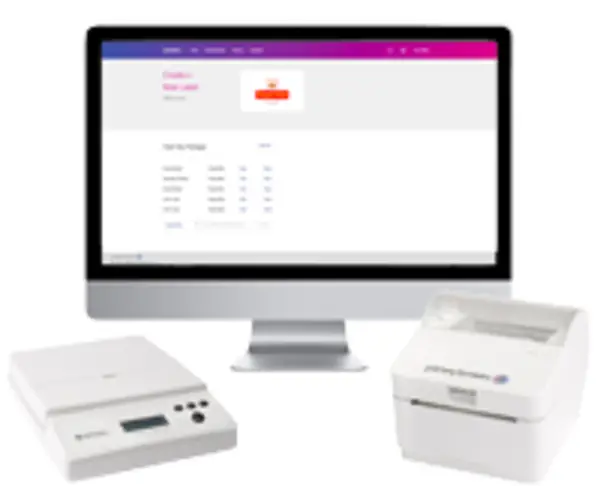
SendKit PB-SP100 Support
Find solutions
Installation, Setting Up & Drivers
In order to find the correct information for your printer, you need to know the model number.
This instruction will guide you through installing your PB-SP100 Printer on a Windows computer using a USB connection.
To connect your printer to your Mac computer you need to install a printer driver.
This instruction will guide you through installing your Printer on a Mac using a Wired USB connection.
This instruction will guide you through installing your PB-SP100 Printer on a Windows computer using a Network connection.
This instruction will guide you through installing your Printer on a Mac computer using a Network connection.
Installing the Windows Network Auto Installer is required to use your printer.
Setting Print Options is required after you have installed the Mac CUPS driver.
Replace your label roll if your label roll is empty.
Downloading drivers when installing your PB-SP100 Printer
Features & Settings
This instruction will guide you through installing your PB-SP100 Printer on a Windows computer using a USB connection.
This instruction will guide you through installing your Printer on a Mac using a Wired USB connection.
This instruction will guide you through installing your PB-SP100 Printer on a Windows computer using a Network connection.
This instruction will guide you through installing your Printer on a Mac computer using a Network connection.
Installing the Windows Network Auto Installer is required to use your printer.
To switch to print ready mode without feeding any labels.
Setting Print Options is required after you have installed the Mac CUPS driver.
Downloading drivers when installing your PB-SP100 Printer
In order to find the correct information for your printer, you need to know the model number.
The LED Lights on the top of the PB-SP100 Printer indicate the status of the printer in operation.
Printing
In order to find the correct information for your printer, you need to know the model number.
This instruction will guide you through installing your PB-SP100 Printer on a Windows computer using a USB connection.
To connect your printer to your Mac computer you need to install a printer driver.
This instruction will guide you through installing your Printer on a Mac using a Wired USB connection.
This instruction will guide you through installing your PB-SP100 Printer on a Windows computer using a Network connection.
This instruction will guide you through installing your Printer on a Mac computer using a Network connection.
Installing the Windows Network Auto Installer is required to use your printer.
An exception error occurs when installing or uninstalling the mac CUPS driver for the PB SP-100 Printer.
Your Printer is displaying two steady lights during your installation process instead of a single steady green light.
Only part of the label prints or the print is cut off when printing labels on the PB-SP100 printer.
If labels printed from PitneyShip Pro or PitneyShip Enterprise are coming out too small, the wrong paper size may be selected.
The LED Lights on the top of the PB-SP100 Printer indicate the status of the printer in operation.
To switch to print ready mode without feeding any labels.
Cleaning the Print Head can improve print quality from your printer.
Replace the print roller if you have cleaned the roller and are still experiencing slipping, regular miss-feeds or marks or smears on your label prints.
Cleaning the sensors, roller and media path on your printer is essential maintenance and will help to maintain good print quality.
Printing a test label can check whether the printer has any problems.
Printing
In order to find the correct information for your printer, you need to know the model number.
This instruction will guide you through installing your PB-SP100 Printer on a Windows computer using a USB connection.
To connect your printer to your Mac computer you need to install a printer driver.
This instruction will guide you through installing your Printer on a Mac using a Wired USB connection.
This instruction will guide you through installing your PB-SP100 Printer on a Windows computer using a Network connection.
This instruction will guide you through installing your Printer on a Mac computer using a Network connection.
Installing the Windows Network Auto Installer is required to use your printer.
An exception error occurs when installing or uninstalling the mac CUPS driver for the PB SP-100 Printer.
Your Printer is displaying two steady lights during your installation process instead of a single steady green light.
Only part of the label prints or the print is cut off when printing labels on the PB-SP100 printer.
If labels printed from PitneyShip Pro or PitneyShip Enterprise are coming out too small, the wrong paper size may be selected.
The LED Lights on the top of the PB-SP100 Printer indicate the status of the printer in operation.
To switch to print ready mode without feeding any labels.
Cleaning the Print Head can improve print quality from your printer.
Replace the print roller if you have cleaned the roller and are still experiencing slipping, regular miss-feeds or marks or smears on your label prints.
Cleaning the sensors, roller and media path on your printer is essential maintenance and will help to maintain good print quality.
Printing a test label can check whether the printer has any problems.
Errors & Troubleshooting
An exception error occurs when installing or uninstalling the mac CUPS driver for the PB SP-100 Printer.
Your Printer is displaying two steady lights during your installation process instead of a single steady green light.
Only part of the label prints or the print is cut off when printing labels on the PB-SP100 printer.
If labels printed from PitneyShip Pro or PitneyShip Enterprise are coming out too small, the wrong paper size may be selected.
Maintenance
Cleaning the sensors, roller and media path on your printer is essential maintenance and will help to maintain good print quality.
Replace your label roll if your label roll is empty.
Cleaning the Print Head can improve print quality from your printer.
Replace the print roller if you have cleaned the roller and are still experiencing slipping, regular miss-feeds or marks or smears on your label prints.
Printing a test label can check whether the printer has any problems.
Refilling Postage
Setting Print Options is required after you have installed the Mac CUPS driver.