How to Send & Create a Prepaid Shipping Label
Two things are true in eCommerce: Returns are inevitable, and the return process is an essential part of the customer experience. A Pitney Bowes study revealed that 72% of shoppers “love” it when a prepaid shipping label is included in their package. All that love can translate to more “likes” when customers review your products and brand.
Do you risk encouraging returns by providing prepaid shipping labels? Consider this: many consumers now purchase multiple sizes or colours of a product with the intent to return what doesn’t work. Sellers can no longer view returns purely as a statement of dissatisfaction. Offering convenient returns demonstrates confidence in your product and goodwill toward your customers.
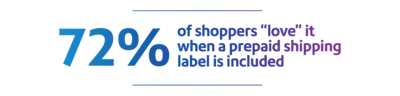
How is a prepaid shipping label different?
A prepaid shipping or mailing label is used for a customer return and helps ensure your product is shipped back to you quickly and correctly. It looks and works like a traditional shipping label, only now the customer is the sender and the merchant is the recipient.
The term prepaid is a bit of a misnomer from a merchant’s point of view. When using a shipping service like PitneyShip™ Pro to create a prepaid shipping label, you’re not charged for the postage in most cases unless the customer uses the label and it’s scanned by the carrier.
You can send a prepaid shipping label with every customer shipment. Or you can send a prepaid electronic shipping label (a printable PDF of the label) at a customer’s request.
How to send a prepaid shipping label for Canada Post, UPS® and FedEx® services
The procedure for sending a prepaid shipping label varies by carrier. It’s another reason why subscribing to an online shipping service is so beneficial. You can see all your options in one place and determine which carrier’s service is best for your customer and your business. The following directions outline PitneyShip™ Pro processes, but they give you a sense of how easy it is to send a prepaid shipping label.
Canada Post prepaid shipping labels
Canada Post prepaid shipping must be created within seven days from the purchase date of your original shipping label. Since they do expire, you’ll want to send them out digitally at acustomer’s request versus including them in the outgoing order.
Create a prepaid shipping label for an outgoing shipping label you just created:
- At the top of the screen, under the confirmation of the shipping label you just created, select Create Return Label.
- Follow prompts to create the label.
Create a return label from the History screen:
- From the Shipping menu, select Shipping History.
- Select the arrow next to the desired shipment.
- Select Create Return Label.
- Follow prompts to create the label.
Once you select Print, the label opens in PDF format that you can print or send digitally to your customer.
UPS prepaid shipping labels
UPS prepaid shipping labels do not expire, which makes it possible to include them with your customers’ orders.
- Before creating your prepaid shipping label, add your customer’s address as a sender and your address as a recipient. Follow the prompts to create and print the label as usual.
- Choose My Box as your packaging.
- Select the desired class.*
- Select UPS Print Return Label.**
- Enter a description of the merchandise.
*UPS Print Return Label is not available for UPS Next Day Air Saver.
**This option is only available when choosing My Box as your packaging.
FedEx prepaid shipping labels
Like UPS, FedEx prepaid shipping labels do not expire, making them another candidate to include with your customers’ orders.
- Before creating your prepaid shipping label, add your customer’s address as a sender and your address as a recipient. Follow the prompts to create and print the label as usual.
- Choose My Box as your packaging.
- Select the desired class.*
- Select FedEx Print Return Label.**
*FedEx Print Return Label is not available for FedEx Express Saver.
**This option is only available when choosing My Box as your packaging.
